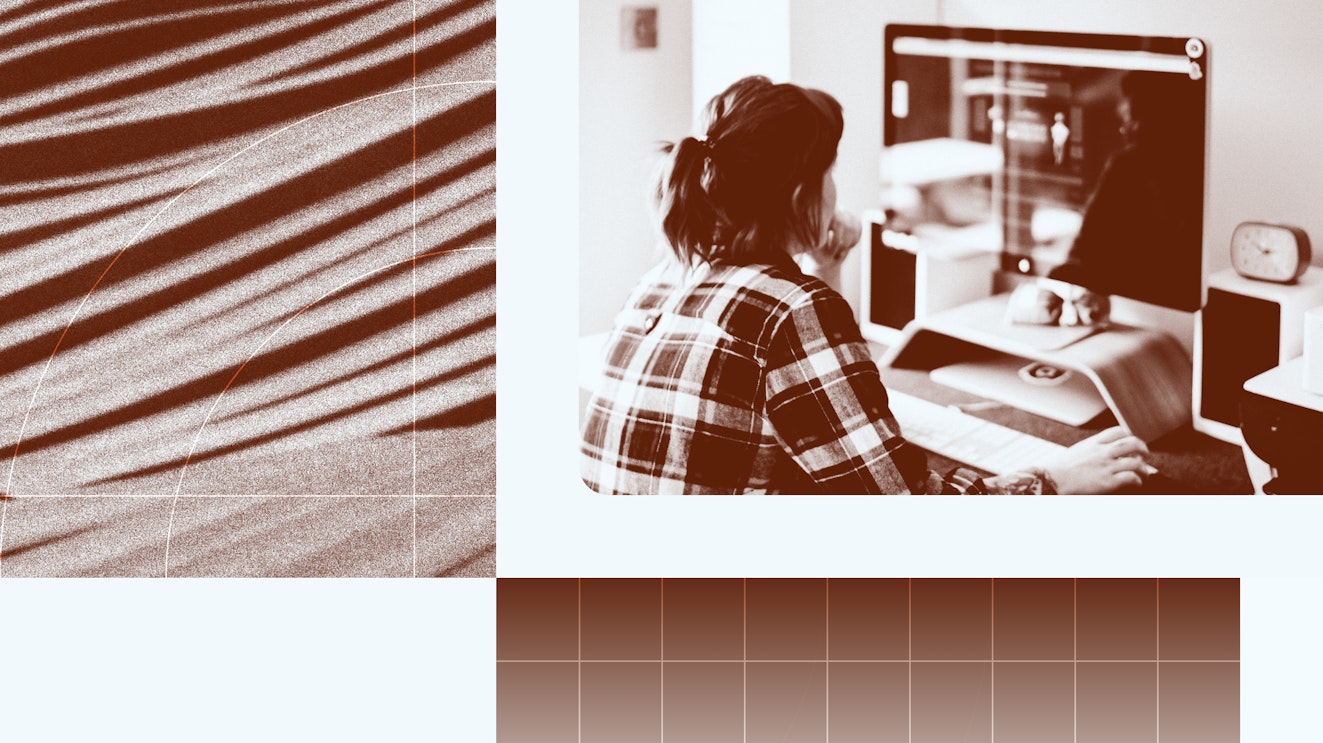Over the past 30 years or so, our brains have been rewired for instant gratification. Whether it’s binge-watching an entire series in one night or expecting next-day (or same-day, if possible) delivery, people want what they want now.
Customer service is no exception. When questions come up, most customers would rather find an answer themselves than wait in a queue or draft an email. In fact, a Zendesk survey found that 69% of customers try to resolve support issues themselves before reaching out for assistance — usually through using a knowledge base.
Creating a knowledge base can feel intimidating, but it doesn’t have to be overly complex. That being said, it is one of things you want to get right, because while a well-crafted knowledge base empowers customers to solve problems and reduces the workload on your support team, a poorly built knowledge base can make things worse. If customers can’t quickly find clear, helpful answers, frustration mounts (and so does your support volume).
Below, I’ll walk through eight steps for creating a great knowledge base — something that’s intuitive, effective, and genuinely helpful for your customers.
What is a knowledge base?
A knowledge base is a central library of information designed to help customers find answers without the need to contact support. It’s the foundation of an effective service strategy.
A knowledge base often includes:
Answers to FAQs.
Step-by-step guides.
Introductory articles.
Video tutorials.
Glossaries and definition lists (sometimes).
Behind the scenes, building a knowledge base means more than just writing articles. It involves gathering information from across your team, organizing it logically, and maintaining it over time. Most companies use knowledge base software to make this content searchable, easy to navigate, and accessible around the clock (and around the world).
When done well, a knowledge base closes knowledge gaps before they turn into support conversations. It also creates consistency in messaging — ensuring every customer gets the same, accurate information, no matter when or where they look for help.
Why is having a knowledge base important?
Today’s customers expect to solve problems on their own, and most prefer it. A well-maintained knowledge base makes that possible.
For your customers, a good knowledge base means fast, convenient access to help 24/7, clear answers in formats that suit different learning styles (text, videos, and images), and less frustration from waiting for human support.
For your team, it means fewer repetitive tickets, more time to focus on complex or high-value support cases, useful insights from search data, and content engagement.
A knowledge base also plays a hidden but crucial role in powering AI tools and chatbots. These technologies rely on accurate, organized content. Without a solid knowledge base behind them, they can’t deliver reliable answers.
Yes, your knowledge base can contribute to SEO and bring in organic traffic. But that is a side benefit, not the core purpose. It should be written for your existing users, not for search engines. Prioritize clarity over keywords.
How to create a knowledge base in 8 simple steps
Creating a knowledge base can be as simple or as complex as you make it. You can map everything out in a big cross-team effort or start small and iterate. In my experience, a hybrid of the two often works best.
Do some planning upfront so you can pick a tool that will scale with your expected needs. Publish priority, high-impact articles as soon as you’re able, then expand your content and publish more consistently.
Taking an iterative approach is particularly helpful with a knowledge base, because you’re able to provide help quickly, then learn from how your customers interact with your content so that you can continue to improve it over time.
1. Define your goals and audience
Before you start writing, get clear on why you’re building your knowledge base and who it’s for. This will shape every decision moving forward.
Ask yourself, “What’s the point?”
And no, the answer isn’t, “Because everything needs instructions.”
Tableware doesn’t come with usage instructions. Shoes don’t come with guides on how to put them on. Not everything needs documentation. So, what’s your real goal in creating a knowledge base?
Are you trying to:
Reduce support tickets?
Improve customer onboarding?
Improve customer satisfaction?
Something else?
Next, define your primary audience. Try to be a bit more descriptive in this than “customers and prospects.” Some knowledge bases serve internal teams, some have multiple customer types, and others have a primary audience that isn’t the customer at all. This audience even varies from article to article.
I’ve helped a lot of companies create their knowledge bases, and here’s a sample of the different audiences I’ve seen:
At TestGorilla, we created content for both hiring managers (our customers) and job candidates (the end users).
At Duda, we wrote for white-labeled customers (meaning all company branding needed to be removed.
At Callingly, our content was written for different user levels, so we added a note at the top of each article to create clarity.
Once you know your purpose and audience, try to pick success metrics that tie back to your main goal. If you want to reduce support volume, track conversation numbers before and after the knowledge base launches. If you want to improve onboarding, monitor adoption metrics.
Remember: No single metric will tell the full story. Knowledge base metrics work best in combination. If your goal is to reduce ticket volume but it jumps 10% the first week after launch, don’t panic! Investigate. Maybe people are just excited to tell you, “Yo! Love the new docs!”
And if not? Because you’ve defined your goals early, you’ll be able to course-correct as you iterate.
2. Determine what to write about and prioritize
Your customers are already telling you what content they need. You just have to listen.
Start by talking to your frontline teams. Support, sales, and customer success can tell you which questions come up most frequently. Do a review of recent support tickets, chat transcripts, customer emails, review forums, and social media.
Patterns will quickly emerge, I guarantee it.
The goal here is to create a list of the top questions and problems that your knowledge base content should address first.
Once you’ve gathered a list of potential topics, it’s time to prioritize.
Start with the most frequent, high-volume questions — they’ll deliver the biggest early wins.
Next, tackle issues that cause significant frustration or prevent customers from succeeding, even if they’re less common.
Include onboarding and first-use content to support new customers and reduce early churn.
Save low-priority or edge-case topics for later.
There’s no need to aim for perfection right out of the gate. Focus on high-impact content first, then add or adjust based on customer feedback and data over time.
3. Organize your topics
While you don’t have to organize your topics before starting to write your articles, it’s worth defining your structure before choosing a tool to host and publish your knowledge base content. This will help you avoid needing to do a big architectural overhaul later.
Look at the list of topics you came up with and try to group them into clear, logical categories. Start broad. If you’re a clothing or shoe company, maybe those topics include:
Sizing and fit.
Orders and shipping.
Payments.
From there, you might end up with subtopics, like:
How can I pay?
Will I receive an invoice?
How do I use a gift card?
If you have more than 10 subtopics, you’ll do best to group those as well. But try to avoid going more than three clicks deep. This helps customers avoid frustration and find things more easily.
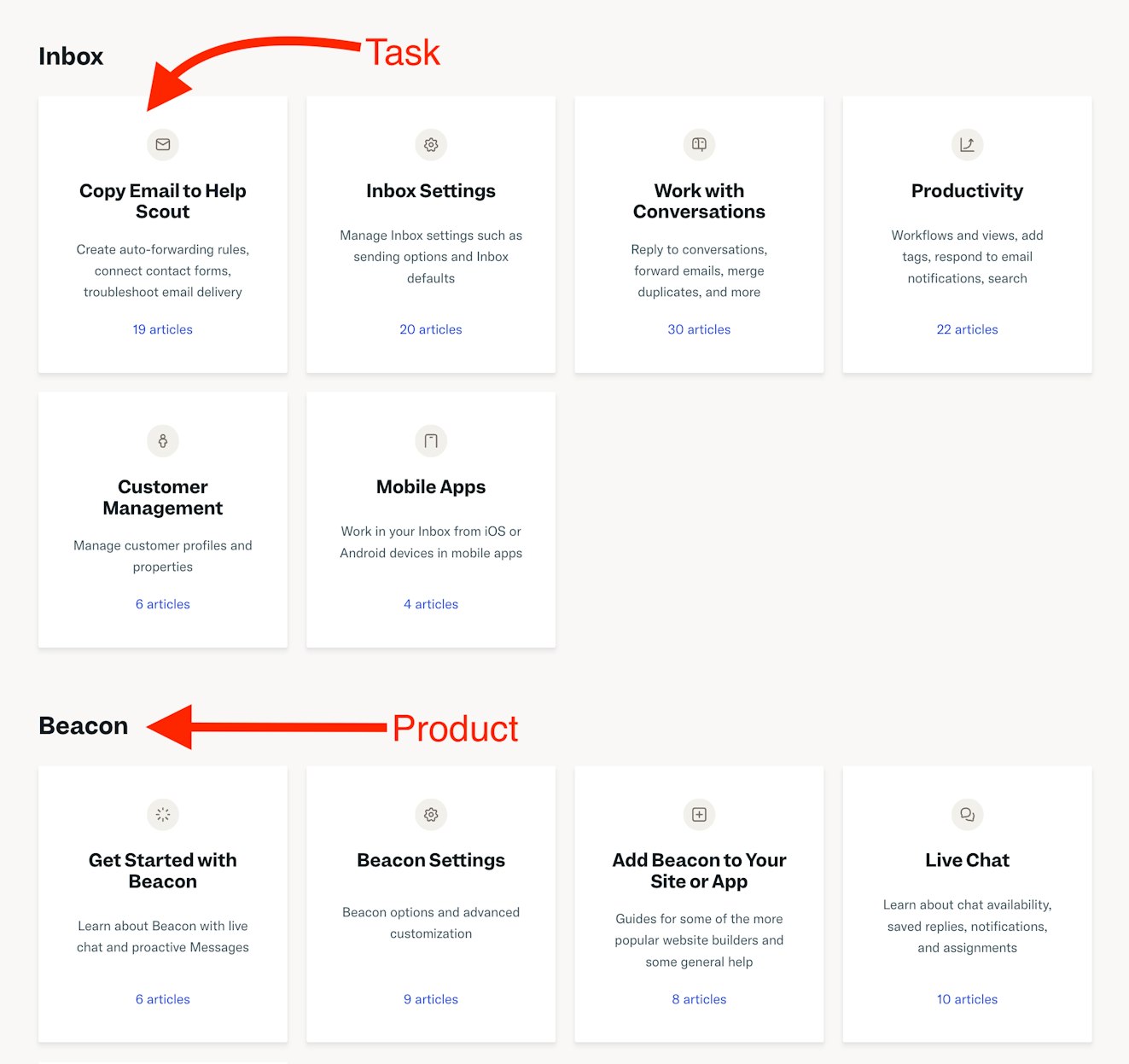
You can organize your topics in a spreadsheet, by using a Kanban or card-sorting tool like Trello, or even using pen and paper.
4. Choose the right knowledge base software
Now that you have an idea of your topics and the system you’ll use to organize your help center, you have a better understanding of what knowledge base software will work best for your needs.
The right software should make it easy for your team to publish and organize content — and easy for your customers to find the information they need — while also allowing room to scale for several years.

When evaluating knowledge base tools, consider the following key features.
Search functionality: Your search tool must work well. This isn’t a situation where you want to settle for “good enough.” If the search functionality doesn’t impress you — or worse, if it frustrates you — move on. If you’re annoyed during testing, imagine how your customers will feel when they need help.
Categorization and segmentation: Even the best search can’t account for every keyword, spelling difference, or phrasing. Maybe you run a car repair shop in America and a British lad wants to buy his grandmother who lives close by new tyres…but you only sell tires. Easy-to-use navigation and clear categorization help users find what they need, even if their search terms aren’t a perfect match.
Detailed reports: Many knowledge base tools fall short in the reporting department. Strong knowledge base reports should tell you what people are searching for and finding, what they aren’t finding, and which content is performing well through satisfaction scores or feedback. This data will help you improve and expand your content over time.
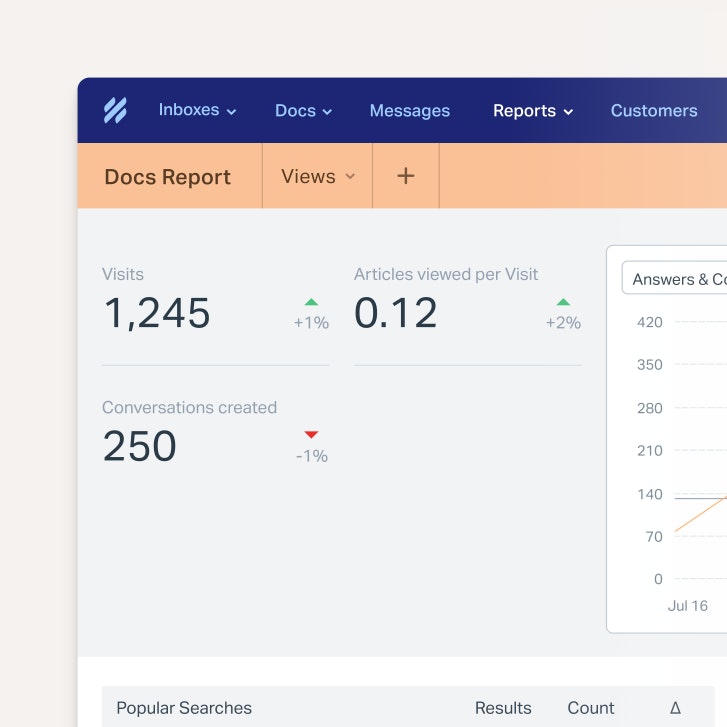
Simple and intuitive publishing tools: The easier the publishing process, the more likely it is that your knowledge base stays fresh and useful over time.
Consider AI features: Some platforms offer AI features to assist your team with drafting and editing knowledge base articles. AI-powered content suggestions can also help customers find relevant answers more quickly.
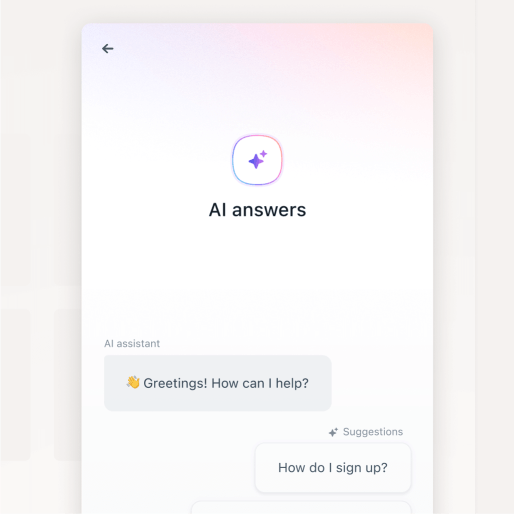
Integration with your ticketing system: Your knowledge base should work smoothly with your customer service software. It should be easy for agents to pull links or content snippets into tickets, chats, or emails. This speeds up responses and reinforces self-service by guiding customers to helpful articles.
5. Write clear and concise knowledge articles
It’s finally time to write!
As you start writing, keep your audience in mind. Your knowledge base articles should be written for the lowest expected reading ability of your audience. If your product is a video game for 12-year-olds, write at an 8-year-old level to include as many people on the learning spectrum as possible.
Conversely, if you’re writing for highly specialized audiences, like medical doctors, don’t oversimplify. Writing too simply can make your content seem condescending and even diminish trust. Professionals expect clear, direct language that respects their expertise.
I’ve found that for most adult audiences, content written at an eighth-grade level is easily accessible without feeling too overly simplified. (This article is written at an eighth-grade level, for example).
Beyond reading level, here are a few writing and style best practices to follow when creating knowledge base articles:
Use customer friendly language. Avoid technical terms and jargon unless absolutely necessary.
Use and define your product’s feature names. This helps customers and support agents speak the same language. At TestGorilla, we had Tests and Assessments. In everyday English, these terms are often used interchangeably, but in TestGorilla, Assessments are made up of a series of Tests. Without clear, consistent naming, customers often mixed up the two, leading to confusion and headaches.
Write for skimmers. Most users aren’t reading deeply — they want quick answers. As a mild dyslexic myself, I recommend using the British Dyslexia Association’s style guidelines, which makes content more accessible to everyone. At Help Scout, we recommend similar guidelines for formatting knowledge base articles.
Follow a consistent style and format. This strengthens your brand image and helps readers know what to expect. Create a flexible template structure for different article types. This gives your team a starting point without being too rigid and makes it easier to maintain consistency as your knowledge base grows.
Add visuals where helpful. Screenshots, GIFs, and videos support different learning styles and user preferences.
Link between articles. If you reference a concept that’s important for full understanding but not directly related to the current topic, don’t re-explain it. Link out to a deeper dive instead. This keeps your content concise while giving your readers a clear path to more information. It also enhances the performance of any AI knowledge base features that rely on content structure and context.
Add related links at the bottom of each article. This helps customers find additional answers and reduces the chance they’ll leave without resolving their issue.
Optimize for search. It’s a good idea to implement some knowledge base SEO best practices with the purpose of helping your customers find information as quickly as possible. Use clear headers, keywords, and concise summaries so your content can be easily found both inside your knowledge base and via search engines.
Use positive, direct language. Try to focus on what can be done rather than what can’t. Of course, sometimes there is no other way to say “We don’t accept Apple Pay at this time.”
Don’t over-explain. Too much detail can create more questions or invite debate. It’s enough to say, “We don’t accept Apple Pay” — no need to add “because we haven’t prioritized building that option.”
And remember, you don’t have to write everything perfectly from the start. Prioritize publishing useful content quickly, then improve it over time.
6. Gather feedback and revise
I love to tell people, “Even Shakespeare needed an editor.”
Nobody has ever written something that can’t be improved with feedback from others. You know what you mean, so of course your words will make sense to you. But someone else might not understand what you’ve written. Content might also be inaccurate, create unanswered questions, or simply work better in a different order.
As you create your knowledge base content, have it reviewed by subject matter experts to ensure technical accuracy. Gather feedback from your support team, too. They’ll quickly tell you if something doesn’t make sense or if it’s missing information that customers ask about.
Finally, have someone edit every article. This should include proofreading for grammar but should also answer questions like:
Does everything flow in a logical order?
Is there too much or too little information?
Do the tone and messaging match the company brand?
Do all links work?
Do images make sense where they are placed?
Be prepared to make revisions. Your goal is clarity for your readers, not perfection in your first draft.
7. Publish your knowledge base and promote it
Once you’ve put in the work to build your knowledge base, it’s time to put it in front of the people who need it. Finalize any design elements, make sure everything works, and smash that Publish button!
(Or, more likely, toggle it from private to public mode.)
Make sure you announce the launch to both your internal teams and your customers, and ensure everyone knows where to find it and how to use it. Your support team should be especially familiar with the content so they can guide customers to articles when needed.
Integrate your knowledge base into your website, app, support processes, onboarding process, and sales workflows. Linking to your docs from your main site will encourage search engines to crawl and index the articles so they’ll appear in search results.
Add links in your product UI where people naturally run into questions (links inside of tooltips are especially helpful!). If you’re using a live chat tool, be sure to incorporate article links into the experience. For instance, a Help Scout Beacon can surface knowledge base articles as instant answers within the messaging widget.
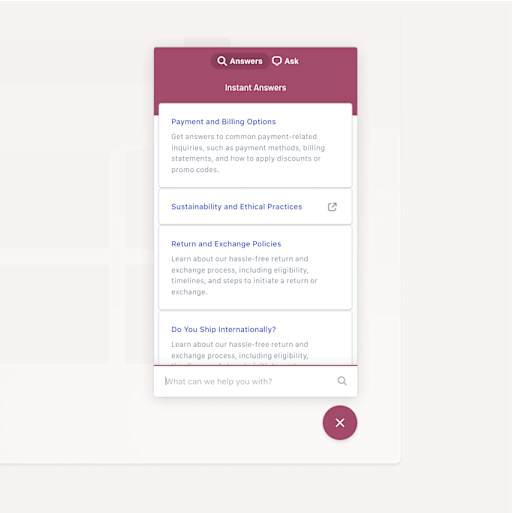
Bottom line, the easier it is to access the content, the more likely customers are to use it.
8. Maintain and update your knowledge articles regularly
So you’re done! Right?
Not quite. The truth is, a knowledge base is never truly finished. It’s a living resource that should be maintained over time, evolving alongside your product and your customers.
Set up a regular review process as part of your broader knowledge management effort. Depending on the size of your product and docs, this could be a small task or the equivalent of a full-time role. If your product is stable with infrequent changes, reviewing articles 2-3 times a year might be enough. But if your product is new and frequently iterating, you’ll need a more structured, ongoing process to keep up.
In those cases, I recommend building a lightweight workflow in a tool like Trello or Asana. Automate review cycles so individual articles pop-up for review at set intervals after the original publication date. That way you’re reviewing a few articles a week rather than tackling everything at once.
Continuously keep an eye on usage and customer feedback. Great knowledge base reports can provide metrics for what’s working, what’s being ignored, and what customers are searching for but not finding.
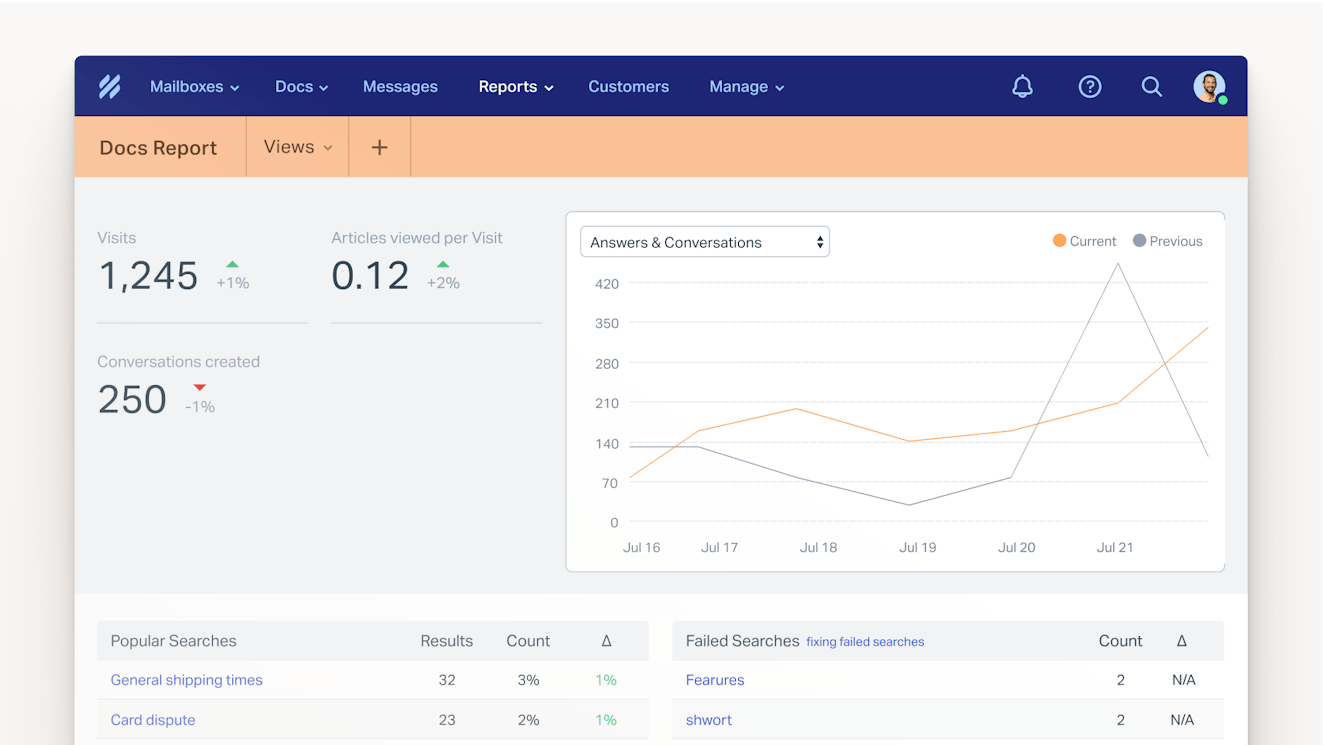
Update or archive anything outdated. Stale content can be more damaging than missing content, because you’re sending your customers down the wrong path.
Best practices and tips for creating a knowledge base
Knowledge base creation takes more than just dumping answers into a doc. It requires structure, clarity, and the willingness to think like a confused customer.
These final tips and best practices will help you build something that’s truly useful.
Knowledge base mistakes to avoid
Don’t hire a marketer to write your knowledge base: Every knowledge base I’ve ever been hired to rewrite was originally written by a marketer only a year or two previously. Having someone with a support background run point almost always works better.
Don’t overload articles with too much information: Keep things focused to improve clarity.
Don’t let your content go stale: Regular updates should be non-negotiable. If your knowledge base tool shows last-updated dates, make a small tweak during your review process — even if nothing changed — to trigger a date update. This shows customers and your review team that the content is current.
Knowledge base tips to implement
Plan for scalability: Set a clear structure and standards now to avoid unnecessary chaos later.
Group content into collections and categories: But don’t make navigation too deep or intricate.
Have a good writer who is capable of explaining technical information in layman’s terms. They don’t need to be experienced in writing a knowledge base, but they do need to be able to write in a way that’s easy to understand.
Use analytics to spot gaps, dead ends, and top- or under-performing articles.
Create a clear content request process, like an intake form for team suggestions.
Train team members to contribute to and maintain the knowledge base.
Creating an effective knowledge base isn’t rocket science — unless, of course, you’re actually creating one for rocket scientists. Pick a great knowledge base tool, start with what your customers need most, keep things clear and organized, and iterate and improve over time — both your team members and your customers will reap the benefits.