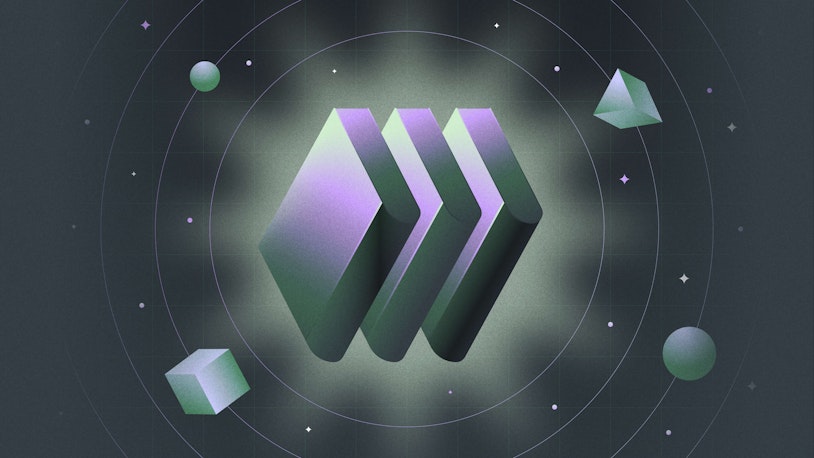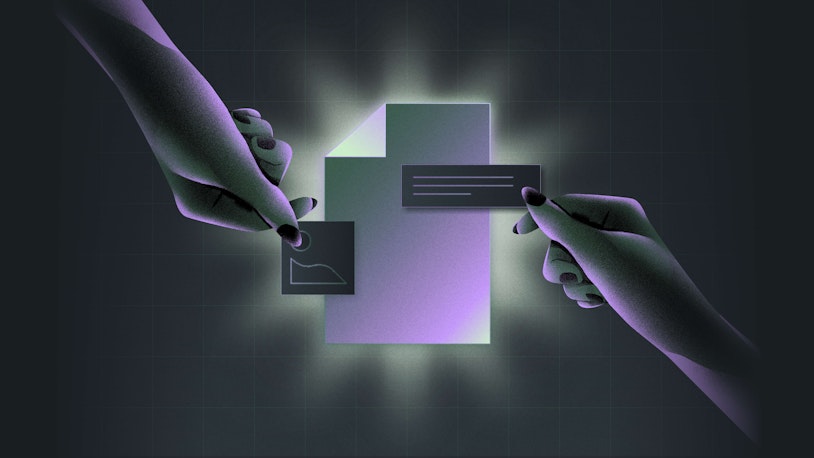The 13 Best Knowledge Base Software (Free & Paid) in 2025
You, your staff, and your customers need accessible, up-to-date, and accurate information to do your jobs. But often, the information everyone needs is scattered. It's in people's heads but not documented. It's in replies to customer queries. It's in your bug tracking tool, internal memos, random employees' Google Drives… everywhere except for one central place where everyone can actually access it.
If you're struggling with documenting, centralizing, and distributing information — whether it's to your customers, to your staff, or even just for your own benefit — you may want to consider investing in knowledge base software.
To help you find the right choice for your needs and goals, we've compiled this list of the 13 best knowledge base software. You'll find options for building help centers for customers, crafting information libraries for internal teams, and even creating searchable information repositories for personal knowledge management.
What is knowledge base software?
Knowledge base software is a tool for creating and managing a repository of information. It can be used by individuals to create a personal database of important resources and references, by businesses to enable self-service customer support, or by employers to share company knowledge across the entire organization.
The two main categories of knowledge bases
Knowledge bases typically fall into two main categories: internal and external. Internal knowledge bases require login credentials to access information, while external ones are written for the general public.
Beyond who can access the information, internal and external knowledge bases each cater to different use cases and audiences.
Internal knowledge bases
Internal knowledge bases are typically used to store a company’s in-house resources, including information like employee handbooks, org charts, company directories, operating procedures, meeting notes, and internal-facing documentation for products and services.
Placing this type of information in a single location lets your team quickly find what they need to do their work or navigate employment issues.
While businesses are the primary users of internal knowledge bases (and help center software in general), they can be used by individuals, too. Some people create personal knowledge bases to store research notes, project information, or even journal entries.
External knowledge bases
External knowledge bases excel at getting information to customers and might contain answers to FAQs, product setup information, and troubleshooting guides.
Similar to its internal counterpart, the goal of an external knowledge base is to reduce the need for direct support. However, instead of acting as a resource for your team, it’s aimed at providing guidance to your customers and the general public.
Why do businesses need knowledge base software?
Businesses need knowledge base software because it centralizes knowledge, improving how information is shared, accessed, and used both across the company and with customers.
An internal knowledge base improves productivity by helping team members quickly find the information they need to do their work. It's accessible to all teams and available across all time zones, and it helps you retain knowledge as employees leave the company.
An external knowledge base lets customers find answers to their questions 24/7 without having to wait for support. This creates a better customer experience, reduces the number of support requests your team has to manage, and frees your team up to handle more complex issues.
Common types of knowledge base software
Beyond their audience and use case, knowledge bases also vary depending on how the content is created, presented, and maintained. For instance, some knowledge base types are collaborative while others are designed to be more unilateral:
Intranet: An intranet is a private, secure network that can only be accessed by members of an organization. Intranet software is often used by enterprise companies for sharing company policies, communicating across teams, and collaborating with employees.
FAQ pages: An FAQ page is a web page that lists answers to common questions. It is typically associated with business sites, but some people include an FAQ page on their personal website as well.
Help centers: A help center is a website that acts as a hub for an organization or individual’s stored knowledge. It is typically searchable and often comes with content management and reporting functionalities. Depending on the user role and permissions available in the software, a help center can be used as an internal or external resource.
Wikis: A wiki is a knowledge base that is created and maintained by its users. While not technically a social media network, wikis have a social element, as they allow users to collaboratively add, edit, delete, and moderate content.
Document management systems: Document management systems are filing and storage systems for files like documents, images, PDFs, spreadsheets, and more. This information is generally stored on the cloud so it can be accessed by multiple individuals.
The benefits of using knowledge base software
While you could just throw an FAQ page up on your website for customers and lump all of your important company documents into a shared drive for employees, dedicated knowledge base software delivers a lot of benefits over these alternatives:
It's easy to set up and maintain. Building websites on your own requires some technical know-how, even when using a template. Most knowledge base software is ready to use out of the box — choose a theme, tweak the color palette, upload a company logo, add your content, and you’re ready to go.
It's full of useful features. Knowledge base software has features that a webpage, blog, or shared document don’t have, such as robust search functionality, web widgets for providing additional content access, and integrations with other tools in your tech stack.
It's built for collaboration. Knowledge base software makes the process of maintaining documentation as a team simpler. When more folks are involved in flagging errors, updating articles that have fallen out of date, and pruning out information that is no longer relevant, the repository will be more useful for everyone.
It's good for improving satisfaction and increasing profitability. When people can easily self-serve, it decreases support costs, limits the amount of time employees waste tracking down information, and increases customer and employee satisfaction.
It's good for SEO. Knowledge base content can easily rank highly in search engines, particularly for product-specific queries.
And while the benefits of knowledge base software are definitely greater for businesses, individuals can also benefit in many of the same ways. After all, being able to find answers to your questions via search is a huge step up from trying to decipher meeting notes scribbled in the margins of a random notebook four years ago!
Key features to look for in knowledge base software
Now that you know what the benefits are, let’s discuss some of the most common features you’ll want to look for as you research knowledge base platforms:
Good search and navigation: The most important thing for a knowledge base is that it makes it easy for the user to find information. This includes robust search functionality and intuitive architecture. Whether a reader is typing into a search bar or clicking through content, the process of surfacing the right information should be smooth and effortless.
An easy to use editor: Gone are the days where building a help center required heavy technical skills. Just about every software option out there makes the content creation process as easy as using a word processing program. Simply type, format, add links, embed visual elements like images and videos, and hit publish.
Customization options: Many platforms allow you to jazz up your help center with elements of your branding using HTML and CSS. But if you’re looking for code-free options, they’re available, too. Most software comes with the ability to add your brand colors and choose from a set of pre-made templates without ever writing a line of code.
Roles, permissions, and collaboration features: Software aimed at business use often comes with the ability to edit and draft help center articles as a team, leave internal notes, and assign team members specific roles and permissions to maintain content quality.
Article versioning: If you’re creating content for external audiences, using a platform with article versioning/history is important. This allows you to draft updates to your current documentation without hitting publish or revert to a previous version of an article if you need to roll back a change.
AI: Knowledge base software is starting to include AI features that make creating, accessing, and maintaining content easier. These include things like tools that can summarize longer articles, writing assist and drafting tools, smart search capabilities, and AI that can alert you to content gaps or outdated articles.
Reporting: While less important in the case of personal knowledge bases, businesses should look for tools with reporting capabilities. It’ll show which content is most popular with your audience, which content you can weed out, and where additional information may be necessary.
Integrations: Integrating with an employee communications app like Slack could allow your team to access information without opening another window, and connecting with a help desk can make it easy for your support team to insert helpful articles into their customer replies.
The 13 best knowledge base software
Whether you're looking to create a customer help center, better share knowledge with your team, or just organize your own notes, you'll find a solution that's perfect for you in one of the 13 knowledge base software options below.
1. Help Scout – Best combined help desk and knowledge base software
Help Scout is a customer communications platform designed to help businesses have better conversations with their customers. We offer a shared inbox that can help you manage email, chat, and social media conversations as well as proactive messaging tools to touch base with the right customers at the right time.
We also have a knowledge base solution, Docs, that can help you create a customized help center full of FAQs and valuable information in minutes.
An intuitive, user-friendly editor
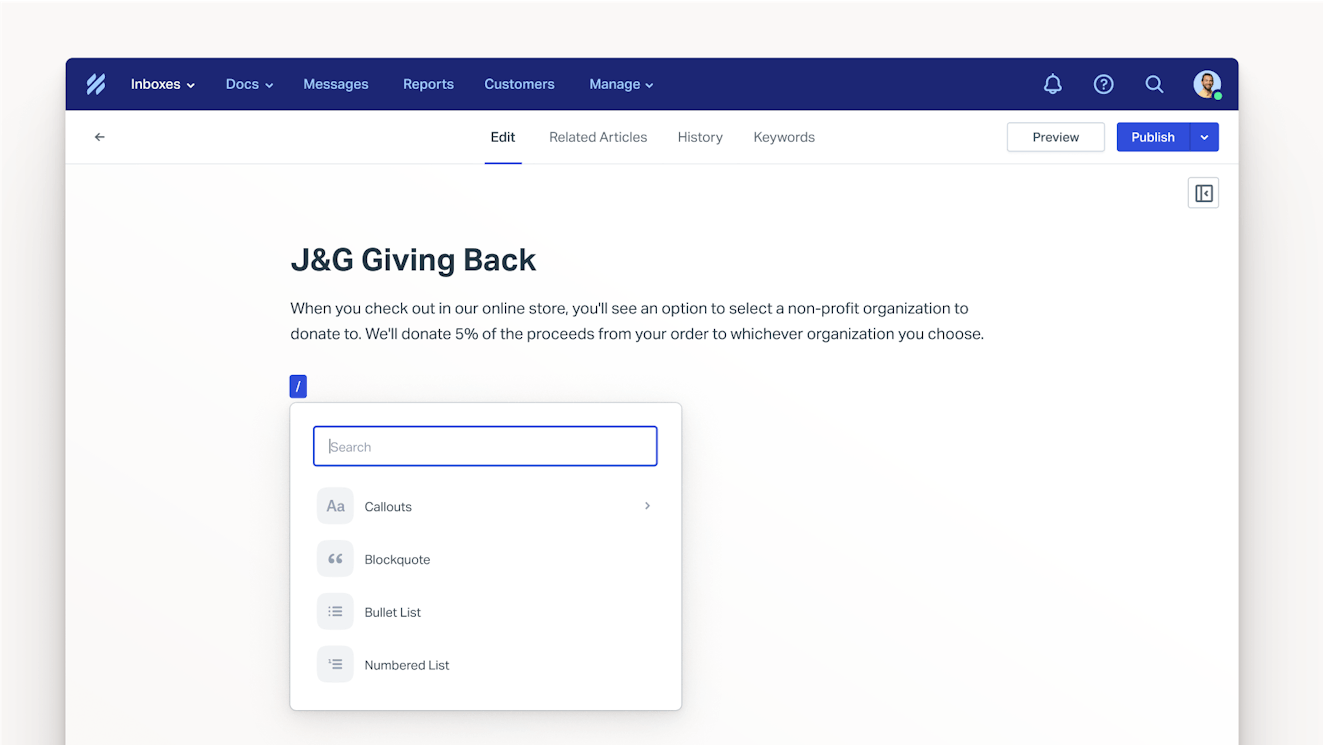
Docs makes it easy to create articles your way. Our WYSIWYG editor lets you create beautiful content without the need for code; however, it’s flexible enough to allow you to also work in HTML or markdown if you’d prefer. You can also upload existing files (HTML, markdown, or .txt) to give you a jumping off point if you don’t want to start from scratch.
For those who want to compose within the editor, our shortcut menu makes the process a snap. The menu lets you quickly add block quotes, bulleted lists, code blocks, emojis, tables, images, videos, and heading changes all without ever taking your hands off of the keyboard.
Article drafts are automatically saved as you work so that you never accidentally lose content, and Docs keeps track of each article’s revision history. The revision history details who made changes to the article and when the changes were made, and it gives you the option to restore a previous version.
A help center that feels like your brand
Docs sites can be customized to fit your brand guidelines. Add your business’s colors, logo, favicon, and touch icon — no coding required. Want to get fancy? Use CSS to take your customizations further, ensuring your help center feels like you.
Help Scout offers multi-site support for teams supporting multiple brands or products, allowing your team to manage all of your help centers from within the same account. Each Docs site can have its own branding and subdomain, ensuring that every customer receives a tailored self-service experience.
Easier access to self-service
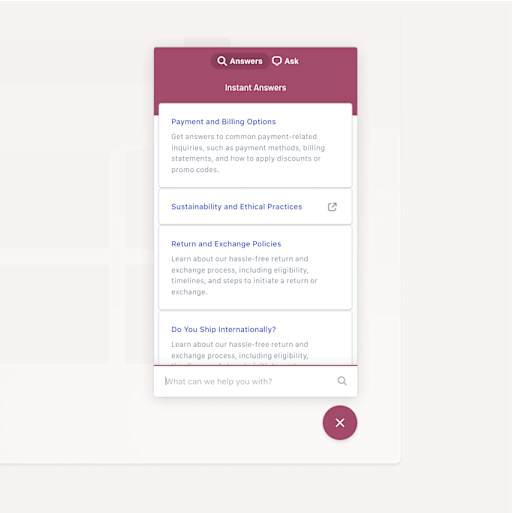
Using Beacon, our versatile web widget, you can embed a chat-style widget on any webpage or in-app so visitors can access your documentation from anywhere within your user experience.
If they don’t find what they’re looking for, customers can easily use the Beacon to drop your team a line for further assistance. If you customize your Beacon to include session notes, your team will be able to see the customer’s activity, including the help docs they’ve already viewed, giving your team a leg up when picking up the conversation.
Content tailored to your audience
Docs collections can be public to support external customers and clients or private to provide your internal team with quick access to helpful information. Only people logged into your Help Scout account can view private collections in your help center or within search results.
If you want to control access to articles for those outside your organization, you can use the Help Scout API to connect to your customer database of choice. Restricted docs authenticate users using data from your CRM, allowing you to have complete control over who sees your content.
AI for a better customer (and employee) experience
While many software solutions out there are focused on inserting AI throughout a product (whether it makes sense to do so or not), that isn’t our approach. Help Scout is a customer-first company, and we’re dedicated to only creating AI experiences that enhance the experiences of both your team and your customers.
We currently have two AI features that fit this bill: AI Assist and AI Answers.
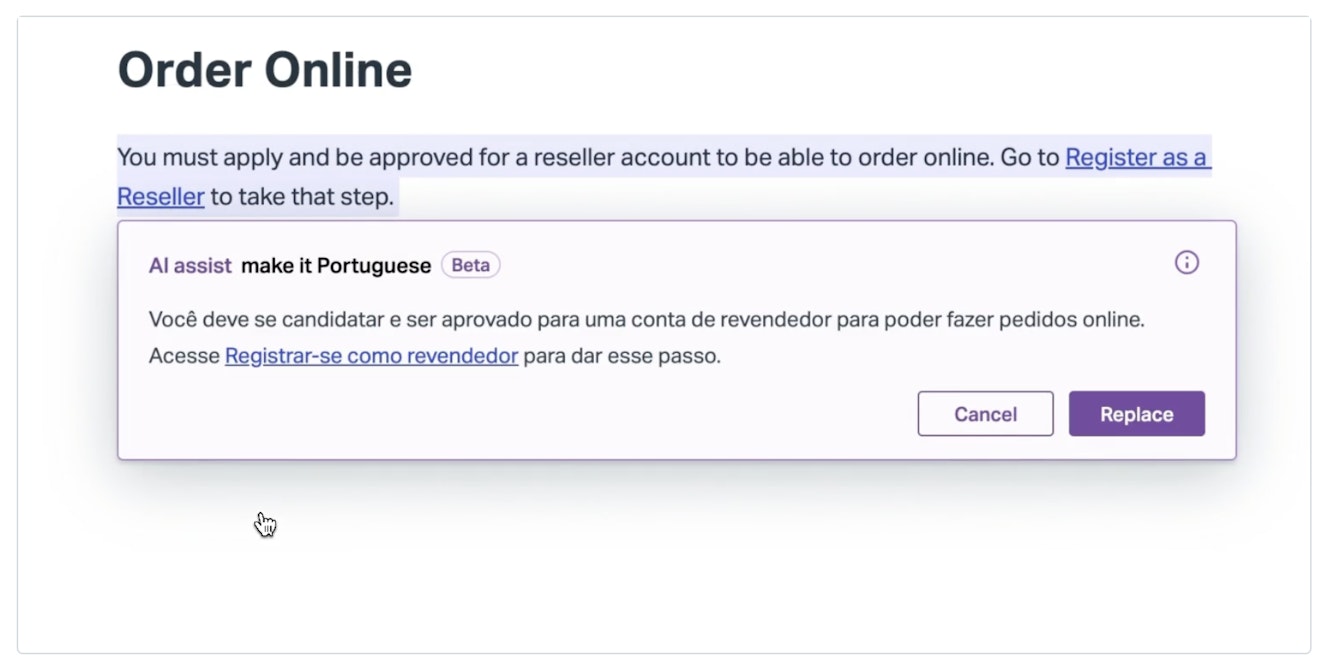
AI Assist helps your team adjust the tone or length of their content or even translate articles into additional languages like Spanish, French, German, and more. This lets you offer documentation in your customers’ preferred language, even if no one on your team is a native speaker. It’s also a great helper for members of your team who are less confident in their writing and may need an extra hand with spelling or grammar.
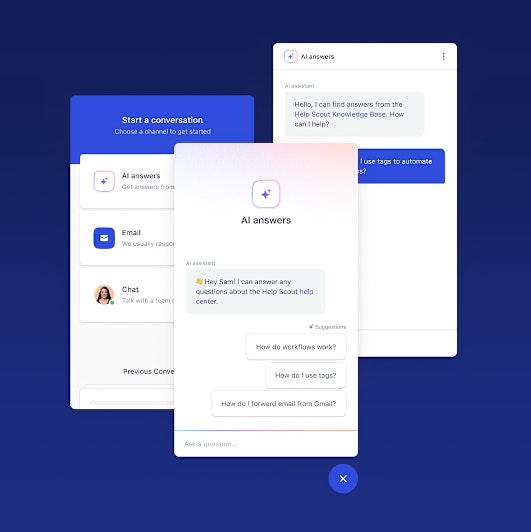
AI Answers is a smart search assistant that can provide specific answers to your customers’ questions using generative AI and information from your help center. This means that your customers don’t need to worry about using specific keywords when initiating a search; AI Answers will understand their search intent and provide relevant information.
Nervous about leaving service to AI? Don’t be! Customers are always provided with an easy way to contact your team if their issue requires human expertise.
Analytics for data-driven decisions
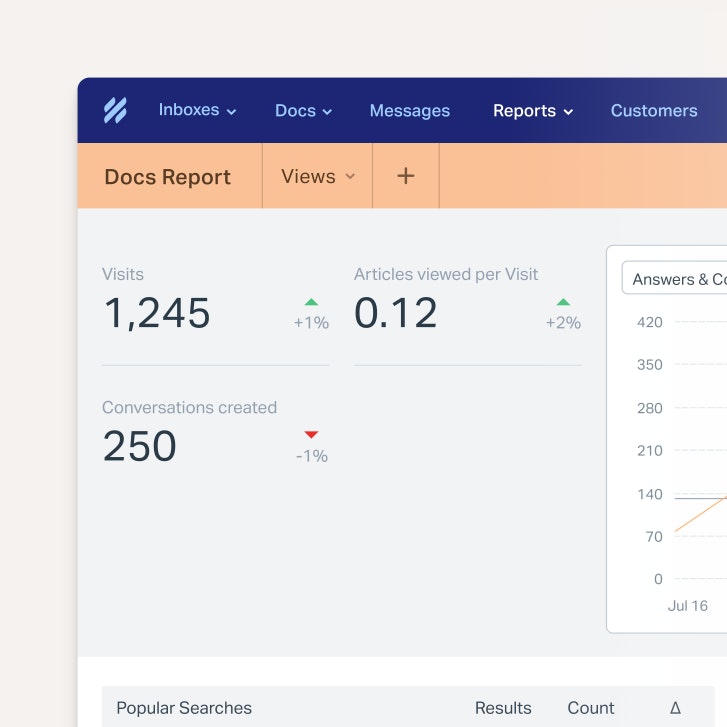
Gain performance insights and identify potential content gaps using Help Scout’s analytics dashboard and Docs satisfaction ratings.
The Docs report provides helpful metrics like how many people visit your site, which knowledge base articles get the most hits, and how customers rate the content via on-page Docs satisfaction surveys. It also displays any failed searches to identify topic gaps and help prioritize future content creation.
Pricing
All Help Scout plans — including our free plan — come with at least one Docs site, unlimited users, and access to all of our AI features. This lets you get your entire team involved in knowledge management right from the start without being burdened by costly per-seat pricing plans.
For those who need multiple Docs sites, we’ve got you covered. While our Standard plan ($50 per month) only includes one Docs site, the Plus plan ($75 per month) comes with three and the Pro plan (custom pricing) includes five. Additional Docs sites can be purchased as add-ons for $20/site per month.
2. Guru – Best for embedding company knowledge into existing workflows
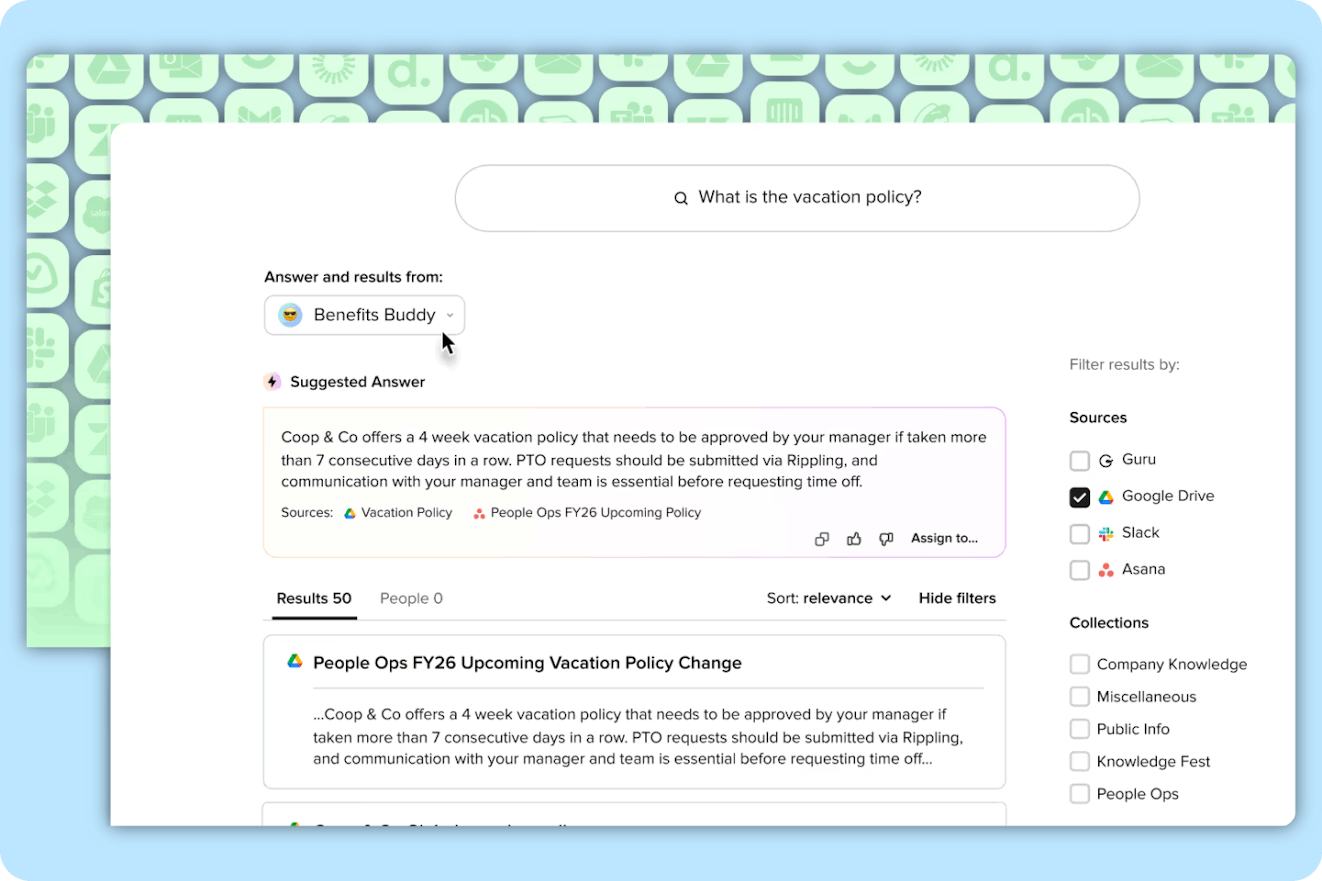
Guru is an internal wiki and knowledge management solution that allows you to store all of your company information in one place. Whether it’s battle cards for your sales team, brand guidelines for your marketing department, product roadmaps for engineering, or the company’s employee handbook, you can store it all in Guru.
Employees can collaboratively draft content using Guru-supplied templates or create materials from scratch via an easy-to-use content editor. Once created, you can avoid repeat content with Guru’s duplicate detection and keep materials up to date using the platform’s verification process. SMEs are automatically prompted to check content on a schedule that you choose, ensuring that your staff always has access to the right information.
The best part of Guru is its ability to connect with tons of popular apps like Slack and Microsoft Teams through pre-built or custom integrations and browser extensions. This connection allows employees to capture and store information easily without needing to switch windows or applications.
The integrations also allow your team to use Guru as your business’ single source of truth. The platform’s AI-powered enterprise search can tap into all of your apps as valid data sources so that it can answer just about any question, even if the info isn’t directly stored in your Guru account. If the AI can’t find the answer, it can point you to the right person in your company to follow up with, saving you time and leg work.
Pricing
Free trial available. Paid plans start at $15/user per month.
3. Document360 – Best multi-language knowledge base software
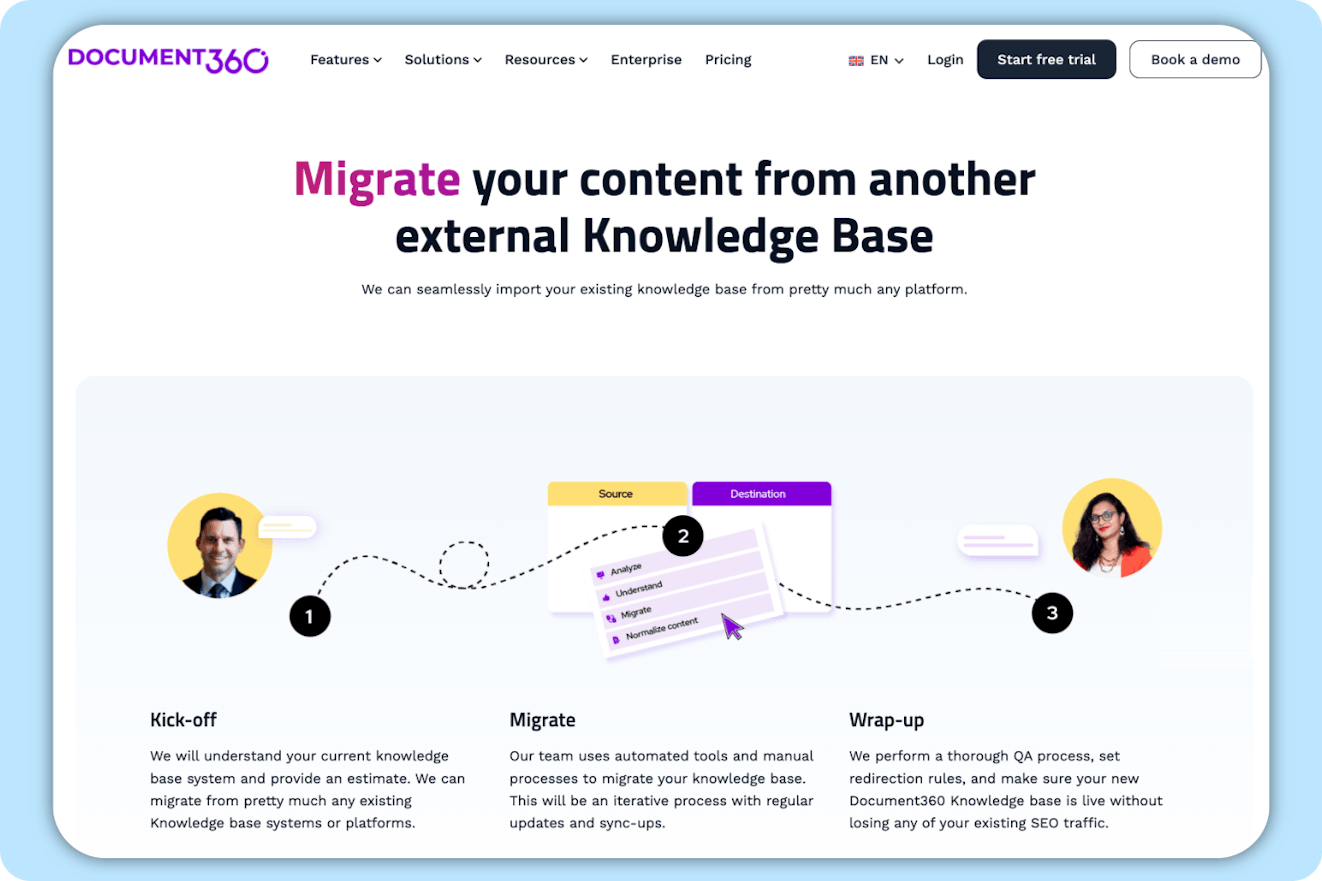
If you’re looking for standalone knowledge base software, Document360 could be a good option. It has a user-friendly interface, the ability to compose using a markdown or WYSIWYG editor, search capabilities, and the ability to create both internal and external knowledge bases.
The platform’s Professional plan offers a great starting point for small businesses. You can create an internal or external help center which can be easily customized to fit your brand. You can publish content in two different languages, there are basic AI writing tools to help draft and improve articles, and there is personalized onboarding support from the Document360 team.
If you’re looking for more robust AI functionality, Document360’s “Eddy” feature can help with many tasks including generating meta descriptions, summarizing article content, and suggesting article titles, tags, and related articles.
For businesses that operate globally, Document360’s localization features can be helpful. It can be really easy for translations and article text to fall out of sync. Document360 helps you uncover which articles require updates, and for those without access to translators, it can provide AI-powered machine translation for your text.
One thing that sets Document360 apart from other knowledge base tools is its migration offerings. Document360 offers a migration service where they can import your content from any of 100+ knowledge base tools. If you decide to leave, they also allow you to download your content as a PDF, CSV, or ZIP file ensuring that you don’t lose any of it in the process.
Pricing
Free trial available. Contact for pricing.
4. Obsidian – Best personal knowledge base software
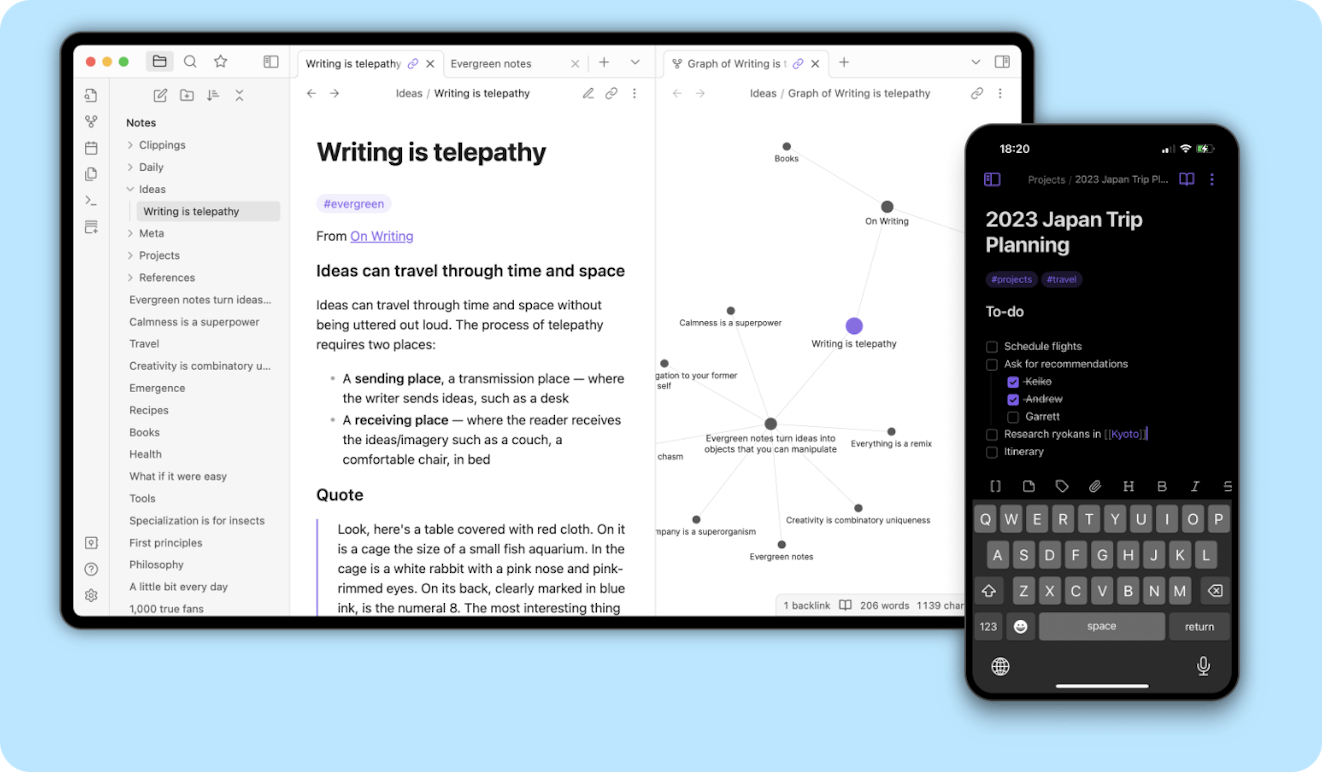
Obsidian is a knowledge base solution that is great for personal use. While most options on this list are cloud based, Obsidian’s Personal plan stores all of your data locally on your device. The files are written in markdown, making the source files easy to read and edit. Your content is also accessible offline, making it possible to work even when your internet connection is spotty.
Obsidian also uses a unique “networked” note-taking approach where notes are stored in plain text and can be linked together, forming a web of interconnected information that is easy to navigate and expand.
For those who prefer to have access to their notes across devices or want to publish certain articles publicly, Obsidian offers Sync and Publish add-ons. These features do require cloud-based data access and come with a monthly fee of $4/user per month and $8/site per month, respectively.
Obsidian’s Personal plan is free for non-commercial users, though users who wish to support the software’s development can make a one-time payment of $25 to receive early access to new builds. Commercial licenses are also available for businesses employing two or more people.
Pricing
Free plan available. Commercial plans start at $50/user per year.
5. Helpjuice – Best standalone knowledge base software
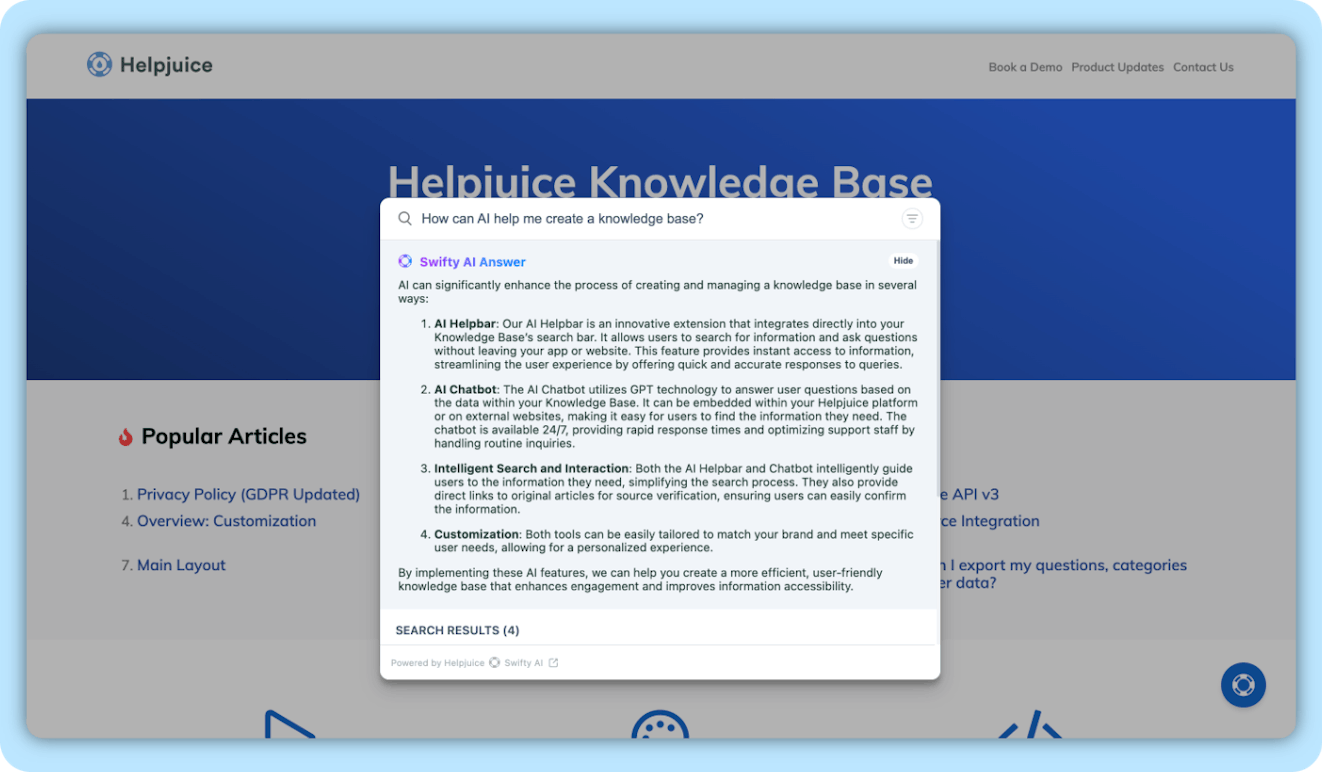
Helpjuice is a standalone knowledge base tool that focuses heavily on design and collaboration tools. Through its editor, you’re able to edit typeface, layout, and colors to match your brand aesthetic. The editor also allows authors to drag and drop files and images into article drafts and copy and paste from Word docs while maintaining the copy’s formatting.
Helpjuice’s collaboration features are also worth mentioning. Everyone on your team can work on article drafts together, leaving comments throughout the drafting process. Need to restrict access to certain employees? No problem. Helpjuice lets you set the roles and permissions for all of your team, deciding who can publish on their own and who must submit drafts for review.
One of the best features of Helpjuice is its ability to create knowledge base articles that include decision trees. With the decision tree option, you can walk readers through a set of questions that display different content based on their answers. This can be especially helpful for technical products where readers may need to use knowledge base content for troubleshooting.
Helpjuice has recently added a lot of AI functionality to their platform. It has a smart search feature called Swifty AI Answer. When someone types a question into the Swifty AI “Helpbar,” they will first see a selection of help articles in the same way you would with normal search. Above the results, Swifty publishes an AI-generated answer to the searcher’s question in natural human language.
There are also AI tools for improving and drafting content and for translating and a chatbot widget to help your customers or staff get access to information more easily. Helpjuice’s website says that their AI package add-on costs $99 per month, though at the time of this writing, they are offering the add-on at no additional cost.
Pricing
Free trial available. Plans start at $120 per month (includes up to four users).
6. Zendesk – Best enterprise help center software

Zendesk is a help desk ticketing system designed to help teams manage customer communications via support tickets, email, phone, chat, social, and just about any other channel you can imagine.
Its Suite plans also include a knowledge base feature called Zendesk Guide. Guide has a number of positive features such as a WYSIWYG style editor, a drag-and-drop interface for structuring your help center, the option to easily link to articles in your customer replies, and roles and privileges to control which support agents have publishing rights.
AI-wise, Zendesk Guide offers generative AI tools like a writing assistant that can help with the length and tone of your article’s content as well as content translation. In addition, the AI-powered content cues feature can help identify content gaps by checking over customer service tickets to identify common topics to give you insight into what updates or new content needs to be created.
The last AI feature to note is AI agents. AI agents are chatbots that use your knowledge base as a primary source for their generative answers. AI agents can help reduce your contact volume by keeping simple queries out of your customer service queue. AI agents can be deployed via many channels, including through a web widget which can be displayed on your customer portal or help center.
While Zendesk Guide is easy enough to get up and running, it also has its downsides. The help center allows for customization, but the number of free themes is extremely limited. Another area where Guide falls short is versioning — only higher-tiered plans offer versioning, which can make it difficult to publish article updates that coincide with product or service releases.
Pricing
Free trial available. Plans including Zendesk Guide start at $55/agent per month.
7. BookStack – Best open-source knowledge base software
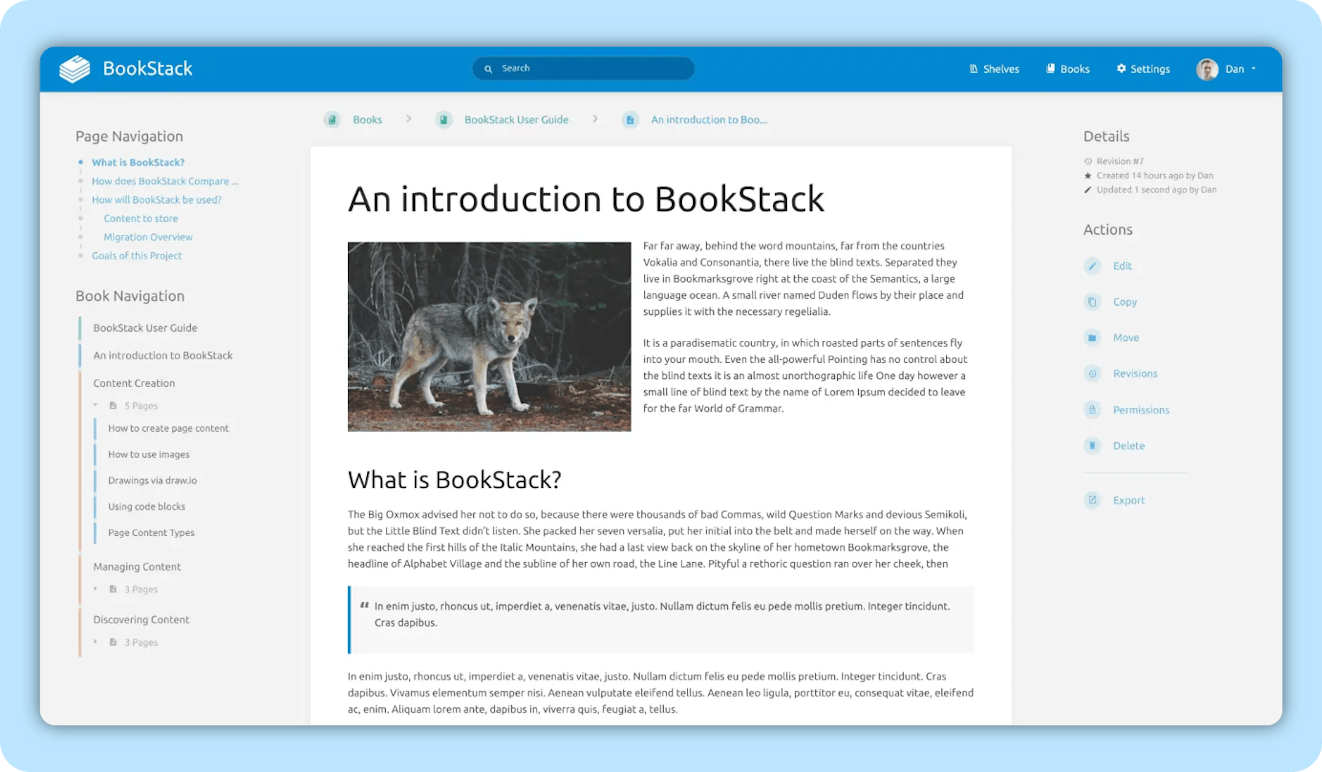
BookStack is a free, open-source, self-hosted knowledge base platform. It has a simple interface and lets users choose between a WYSIWYG or markdown content editor.
When it comes to organization, the software allows you to structure your knowledge into three color-coded groups: books, chapters, and pages. In this hierarchy, books are your broad categories, chapters are subcategories, and pages are the individual articles.
Once you have several “books,” they can be further organized onto bookshelves.
Content on BookStack is fully searchable, and the platform has powerful features like multilingual support, dark and light modes, role permissions, and an integration with diagrams.net which makes it easy to add diagrams to your documentation.
The platform doesn’t offer any AI capabilities and is pretty bare bones. However, if you just need the basics and are interested in a self-hosted option, BookStack might be worth checking out.
Pricing
Free.
8. Notion – Most versatile knowledge base software

Notion is a platform that is essentially a blank slate. Its core benefit is how flexible the tool is: You can make kanban boards, checklists, and text documents. You can also assign tasks to other users and set due dates. Even more, you can keep track of employee onboarding and training materials, document decisions made in meetings, and outline the details of email marketing campaigns or product roadmaps. The sky’s the limit!
Having a blank slate can be kind of overwhelming, which is why it’s nice that Notion (and its creators) provides templates — both free and paid — for several main use cases, including internal wikis. The wiki templates are broken into helpful categories; no matter what you’re looking to document, there’s a relevant template.
Notion has a lot of great features, including a collaborative workspace (for internal and guest users), teams, version history, calendars, tasks, views, analytics, and integrations, and you can publish an unlimited amount of pages. There are also AI features that can generate, improve, or translate copy, create tables, summarize documents, help with code, and more.
Notion offers a free plan, but the features are limited. If you really want to customize your experience and take full advantage of what the platform has to offer (custom websites, synced data with third-party apps, longer page history, analytics, etc.) you’ll need to be on a paid plan. AI features aren’t included in any plan and come at an additional cost of $8/member per month.
Pricing
Free plan available. Paid plans start at $10/seat per month.
9. Confluence – Best internal knowledge base software for SaaS companies
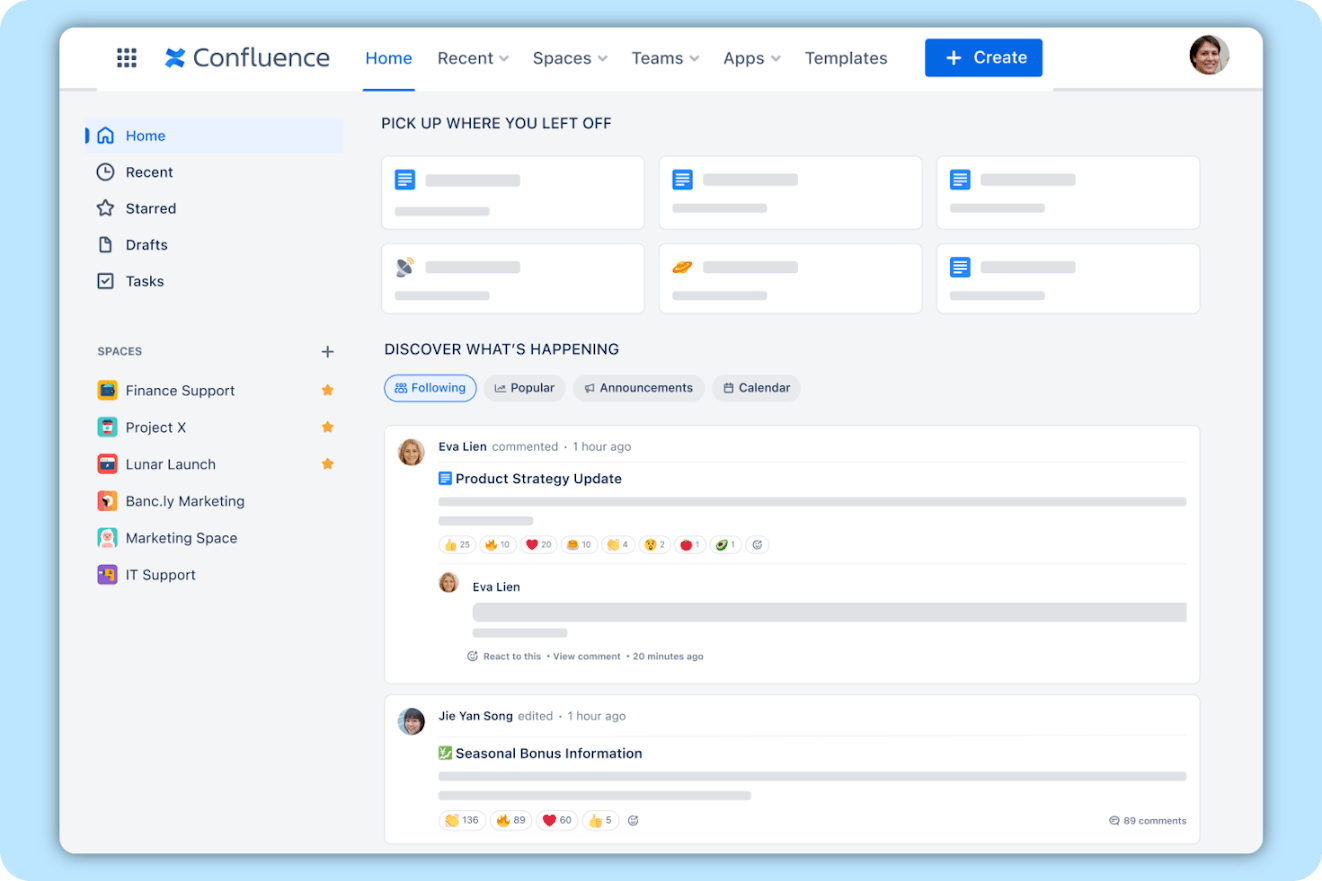
Confluence is the knowledge offering from Atlassian, the company primarily known for its project management software, Jira. As far as look and feel, Confluence feels a lot like Notion, though perhaps with a little more structure. It’s not really what someone would strictly consider a help center, but instead, it’s a place for everyone in your organization to plan, collaborate, and share information.
It comes with tons of templates for structuring content. They are bucketed by department, with options for product and project management, software, IT, sales, marketing, design, HR, and finance. Speaking of departments, you can create team spaces to keep projects and documentation organized and set permissions for different articles.
As for other features, there are whiteboard and note-taking setups for project brainstorms, collaboration features like real-time editing and comments for creating documentation as a team, article versioning, and integrations with third-party software and other Atlassian titles like Jira, Trello, and Loom.
For teams on the Premium or Enterprise plans, Confluence also offers AI tools that provide writing assistance and content summaries and can respond to user questions in regular language vs. simply returning search results.
While anyone can use Confluence, it feels like a natural choice for early-stage SaaS companies where the majority of the staff are developers, product managers, and folks used to working within the Atlassian ecosystem. Plus, it’s a powerful tool that can grow beyond those initial years, and it comes with a reasonable (yet slightly odd) price tag.
Pricing
Free plan available. Paid plans start at $5.16/user per month.
10. Bloomfire – Best knowledge base software for call center support teams
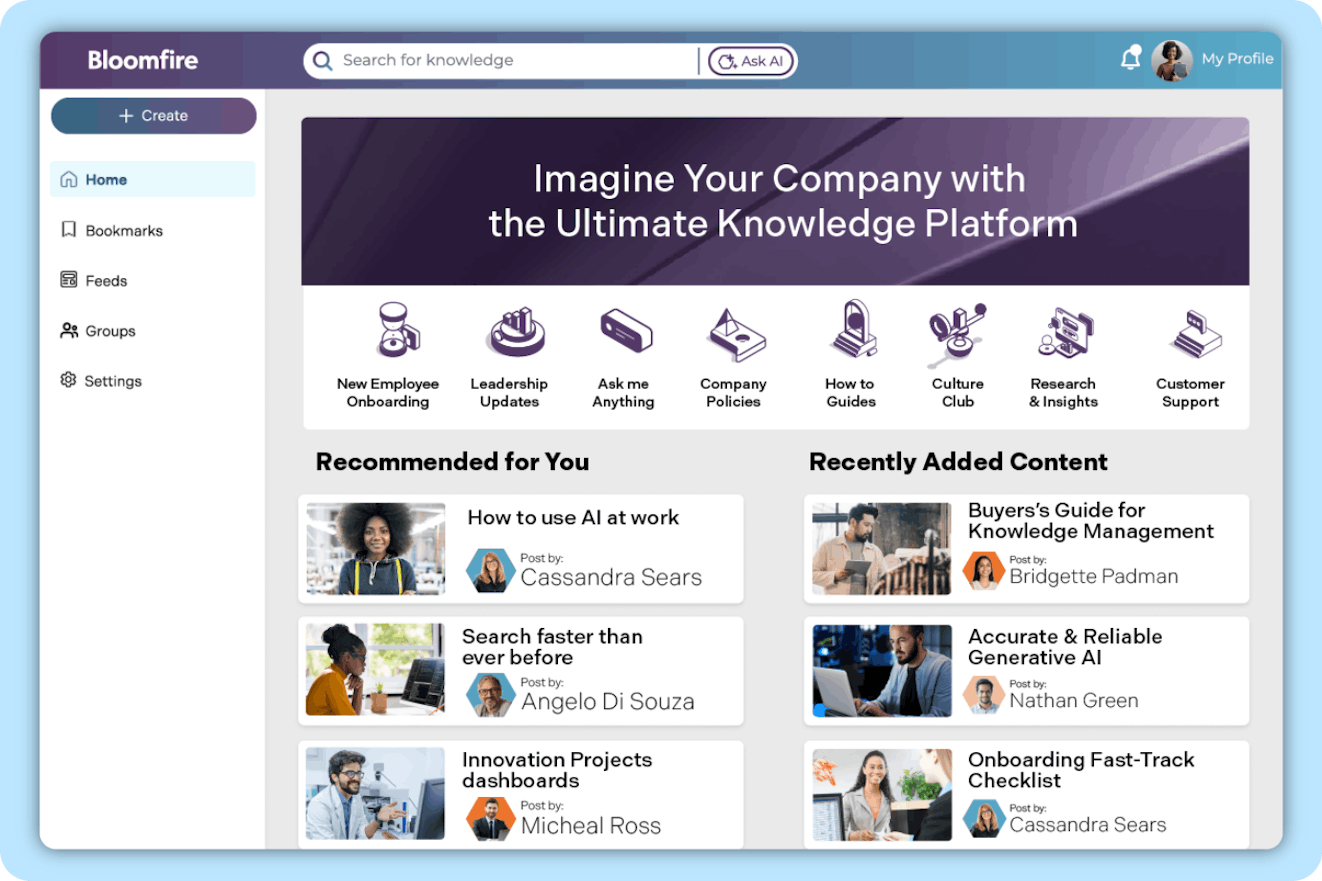
Bloomfire is a knowledge platform that can be a great internal knowledge management tool for specific teams or even entire organizations. Content is organized into individual communities. These can be for internal or external viewing and engagement; however, they seem to lend themselves a bit more to the internal use case.
Within communities, you can publish posts, set roles and permissions, and create approval flows to preserve content quality. Community members can also pose questions to Bloomfire’s AI-powered Q&A engine. If an answer is available within the system, the question will be answered immediately. If not, Bloomfire will notify your team and solicit a response from a subject matter expert or knowledge administrator.
Like Notion, Bloomfire aims to be your single source of truth. It integrates with many other tools like word processing and file storage platforms, team communication software, access and HRIS systems, help desks, and more. You can also build your own connections to Bloomfire using its open API. The platform’s AI-powered enterprise support and Q&A engine can use all of your data as sources for its responses.
While the software could be great for many use cases, call center teams can really benefit from what Bloomfire has to offer. So often product and company information is spread far and wide between customer help centers, internal knowledge bases, product and training documentation, and what has been shared in private chat channels. It can be hard for agents — especially those who aren’t internal — to remember where everything lives.
Bloomfire’s integrations and smart search allow agents to ask the system a question and get what they need to resolve customer issues quickly and efficiently. With the platform’s dedicated implementation and onboarding process, you can be assured that your team will be set up for success from day one.
Pricing
Contact for pricing.
11. Stack Overflow for Teams – Best for internal forums
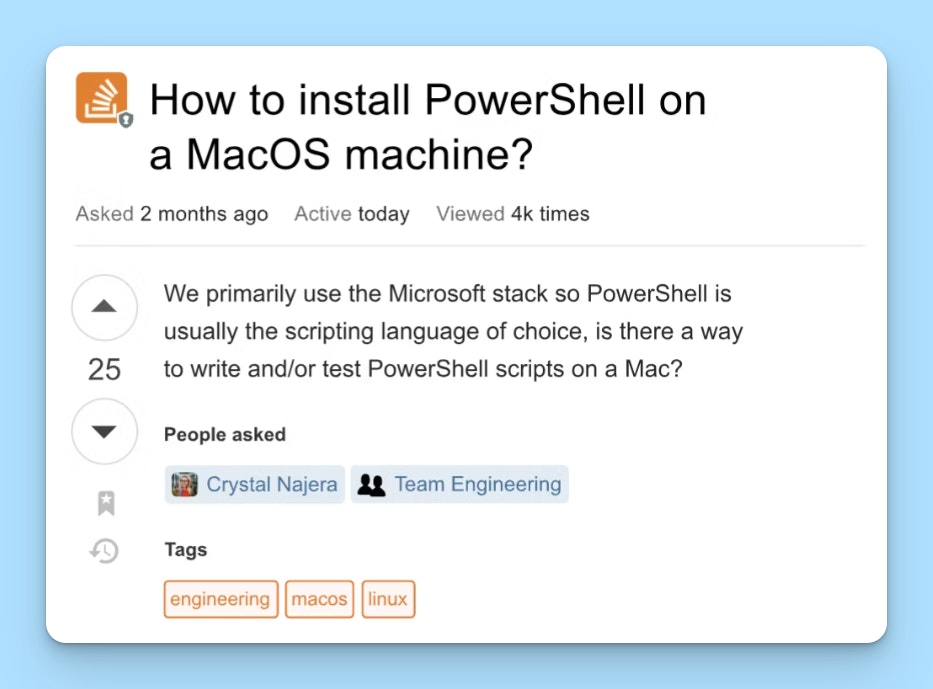
Stack Overflow for Teams is the lesser-known sibling of the classic engineering tool Stack Overflow. Instead of a public board, Teams gives a private take on question-and-answer-style forums, specifically designed to facilitate knowledge sharing within a single organization.
It allows team members to ask questions and get answers from their colleagues, thereby encouraging knowledge sharing and collaboration. The Q&A format also creates a searchable knowledge base that preserves valuable information over time.
Pricing
Free plan available. Paid plans start at $6.50/teammate per month.
12. Tettra – Best knowledge base software for Slack
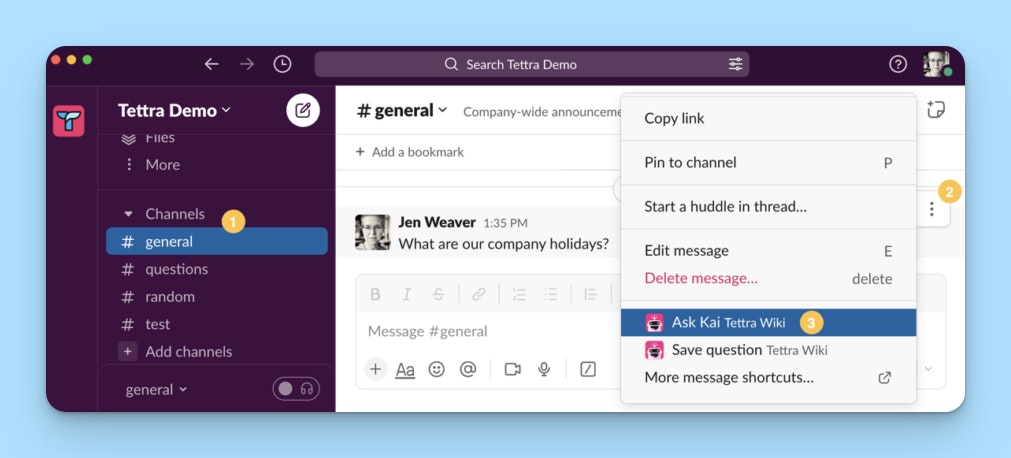
Tettra is a popular knowledge base tool that allows companies to create a centralized repository for their collective knowledge that is easily accessible in Slack.
The standout feature of Tettra is the depth of its integration with Slack, which allows users to access and interact with their Tettra knowledge base without leaving the Slack environment. For instance, you can search your Tettra knowledge base directly from Slack or turn a Slack conversation into a new Tettra page.
Reducing the barrier to creating and consuming knowledge is critical to a robust knowledge management process, and for teams that live in Slack, Tettra makes it as easy as possible.
Pricing
Free trial available. Plans start at $4/user per month (minimum 10 users).
13. ClickUp – Best knowledge base software for project management
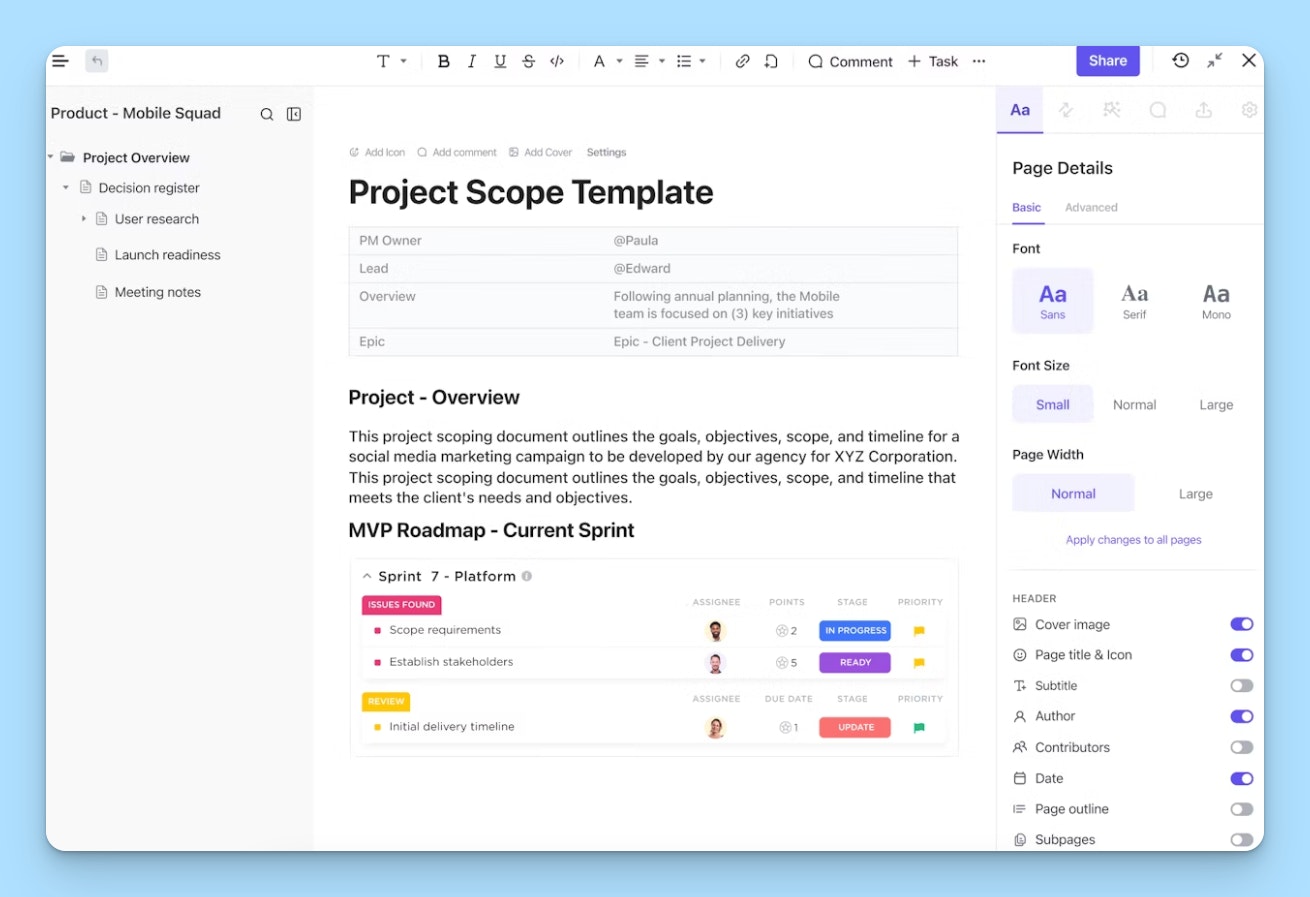
ClickUp is a knowledge management and productivity tool that brings all of your team’s work into one place. The user experience can feel a little similar to Confluence — you can scope out projects, keep track of tasks, create separate spaces for different teams within your organization, and, of course, create knowledge base articles.
When it comes to creating knowledge base docs, it’s easy to create aesthetically pleasing, highly functional documentation with ClickUp. You can even embed tasks and widgets into your docs or update workflows right from the editor.
The platform’s real-time editing and the ability to share documents both internally and with guests — and set different rights and permissions for different users — make it a good choice for teams that like to manage knowledge collaboratively.
Finally, ClickUp’s AI tools can help save your team time with automatic summarization, writing assistance, and answers to questions based on your account’s content.
Pricing
Free for individuals. Paid plans start at $7/user per month.
Choosing the right knowledge base software for your needs
Which knowledge base software is best? It depends on the capabilities you need (or want), the resources you have available, and — if you’re a business — the industry you’re in.
Here are some key questions to help you narrow down the options you want to consider:
Who will be using the software? Is it for personal or business use?
Will the content be for an internal or external audience?
Will you need multiple knowledge bases or just one?
Can the design of the knowledge base be customized?
How does the tool’s search functionality work?
Does the platform offer a web widget or integrations with other apps?
Do you need (or want) AI and reporting functionality?
Is cost a factor? If so, what is your budget?
Once you have an idea of what you’re looking for and have picked out a couple of tools to consider, spend some time using the company’s own knowledge base — they should be the best example of their own capabilities!
You'll also want to start free trials or get demos of the tools you're interested in. While you're in the product, pay particular attention to its ease of use. With knowledge base software, you need to consider both the experience of creating and maintaining a piece of content and the experience of finding and interacting with content as a user.
Finally, consider both your budget and the value you'll get from each tool. While there are plenty of knowledge base tools on the market with a free plan, not all of them are as robust as their paid counterparts. Look for a tool that gives you the most value for your money.
Choosing a new tool is a big investment, so there’s a lot of pressure to get it right. Make sure you define your needs and goals upfront. As you learn more about different products and knowledge management strategies, they may shift some, so you’ll need to be a bit flexible, too.
When you’re reviewing options, be critical, read reviews, get feedback from peers, and take your time. It may feel overwhelming, but as long as you have a solid game plan, we’re confident you’ll make the right choice.
Tips for implementing your new knowledge base software
Choosing the knowledge base software you'll use is just step one. Once you have the software in place, follow these tips to get your new knowledge base set up, running, and getting information to those who need it.
Create an architecture that helps people find the information they need. While search tools and AI assistants make finding information easier, it's still important to have things like collections and categories that create a structure that's logical to follow. Read our chapter on knowledge base architecture for more tips.
Use design to highlight key information. Formatting plays a big role in how invested people will be in finding information on their own. Avoid walls of text and overly technical language, and use headers, bulleted lists, jump links, and images liberally. Learn more in our chapters on knowledge base design and formatting knowledge base articles, or check out some of our favorite knowledge base examples.
Create articles that are both succinct and comprehensive. Cover one topic at a time to limit information overload, link to related articles, and make sure your content is optimized for search. Create templates for different types of articles to make writing the content easier. Learn more in our chapter on writing great knowledge base articles.
Keep your content up to date. The only thing that's worse than not having a knowledge base is having one that gives people the wrong information. Create a plan early on for how you'll maintain your knowledge base over time.
A little bit of planning upfront will help you create a knowledge base that actually gets used.
Knowledge base software FAQs
Still have questions about using knowledge base software? Below, you’ll find answers to some of the most common questions people ask.
Help desk software is a tool that lets teams deliver support across multiple channels. Self-service is usually one of those channels — so a knowledge base is often included as part of a help desk — but help desk software will also include features for delivering support over other channels like email, live chat, phone, and social.
Knowledge base software that isn't part of a help desk is a standalone solution for self-service support and can be used to create an internal, external, or personal knowledge base.
Knowledge management is a term that's used to describe the process of collecting, documenting, organizing, distributing, and maintaining information. Knowledge base software helps with most of those activities, giving you a place to document and organize information, a means of distributing it, and tools to keep it up to date.
It's definitely possible to use WordPress to build a knowledge base, but it's generally not the most efficient approach.
WordPress is a blank-slate product, meaning you'll have to build every aspect of your knowledge base from the ground up to design it the way you want it to function and make your help center articles SEO-friendly.
Additionally, WordPress won't give you reports about the performance of your knowledge base articles, doesn't have AI features to help you write and update articles quickly, doesn't support real-time collaboration, and has pretty lackluster versioning features.
It's usually much quicker, easier, and even cheaper — especially when you consider the cost of WordPress development, plugins, and hosting — to use dedicated knowledge base software.
Open-source knowledge base software can be a great option for teams that want more control over their knowledge base. It gives you full access to the software's code base, so you can customize the platform as much as you want. It's also usually more cost-effective since you don't have to pay for a monthly subscription for the software.
However, using open-source software also comes with some trade-offs. It will require a lot more technical expertise to set up, and the burden of maintaining it over time will be entirely on your team. You may have to custom-code any features you want that aren't available out of the box, and you'll only have access to self-serve and community support when you run into issues.
For most businesses, a hosted solution is going to be a better option. It doesn't require technical expertise to set it up, it's managed and maintained by the software's provider, it doesn't require any technical infrastructure, and it gives you access to human support when you need it.
However, there are some cases where self-hosting makes more sense. If you're in a highly regulated industry, self-hosting gives you complete ownership of your data and you have full control over how your data is secured. Additionally, if the technical expertise required isn't a problem for your team, it can help you avoid monthly software subscription costs.