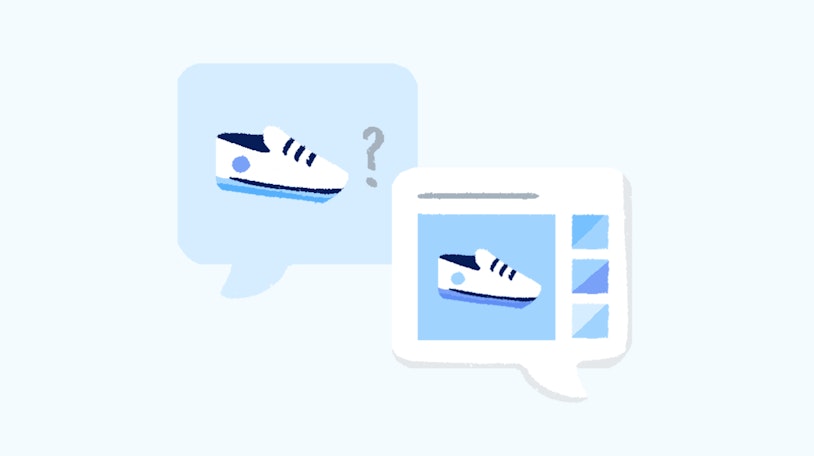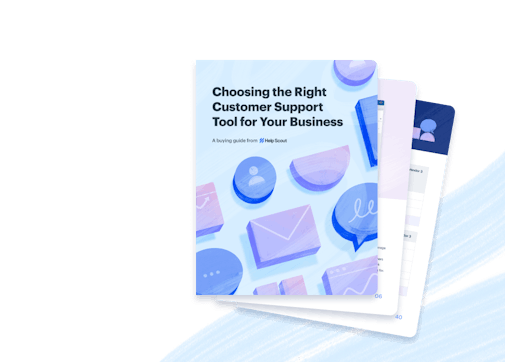When starting out, finding the right customer service tool for your organization isn’t always at the top of the priority list. Then, one day, someone sends you a question. Then another. And another after that.
Eventually, you team is regularly fielding questions and may find it challenging to manage all the incoming requests. This is the point where most people start looking for solutions to help them organize their support efforts.
However, if you’re strapped for resources, it may seem tough to justify investing in a proper email management tool. So why not look for something free? And if you’re in the market for a free shared email tool, you may well stumble across Google Collaborative Inbox.
What is Google Collaborative Inbox?
Google Collaborative Inbox is a free, shared mailbox tool commonly used by teams looking to add structure to their email management efforts.
Available to businesses with a Google Workspace (formerly G Suite) account and not a complete support solution by any means, Collaborative Inbox does offer some expanded functionality compared to a standard Gmail account.
A simple way to think about it is as a shared email folder: More than one person can access the shared folder from their own email account once invited by the group admin.
As is the case with many Google products, setup isn’t terribly complicated:
First, you create a Google Group — if you’re not familiar, this article covers the topic.
Next, configure the group’s settings (enable Collaborative Inbox, choose the group email address, set member permissions, etc.).
Finally, you invite members to the group. Once they’re added, they have access to and can respond to conversations in the group's Collaborative Inbox.
The advantages of Google Collaborative Inbox
Google Collaborative Inbox probably won’t completely revolutionize your team's approach to email, but it could have a positive impact.
The primary benefit of using Google Collaborative Inbox — outside of the fact that it’s free to Google Workspace subscribers — is the ability to better manage incoming conversations.
Having a group email address means that multiple people can respond from one email address without sharing login information, sidestepping a major security problem.
Google Collaborative Inbox lets you assign emails to different group members and set statuses for certain conversations (e.g., closed or duplicate).
You can also set different permission levels for collaborators, though the feature is somewhat limited in capability.
The disadvantages of Google Collaborative Inbox
Especially when compared to a specialized support tool, there are some clear disadvantages to using Google Collaborative Inbox for email management.
It's missing tools for efficiency
One of the biggest advantages of a shared inbox tool is efficiency. Though Google Collaborative Inbox is arguably more efficient than handling incoming communications out of multiple personal email accounts, it’s still quite limited.
For example, many paid, shared inbox tools include features that allow you to automate certain manual tasks, such as assigning customer conversations to specific team members. Google Collaborative Inbox doesn't provide any automation capabilities.
Google Collaborative Inbox also doesn't provide the ability to see when another person is actively replying to an email or has already sent a response. Having that information means two employees don’t respond to the same message with different replies, saving time for your team and limiting confusion for people outside of your organization.
The features mentioned above greatly reduce the effort for your staff, let them focus on providing the highest quality support possible, and improve overall team performance.
There's no reporting
Over the last few years, nearly every facet of business has become very data-driven. Customer support is no exception — and for good reason. Having access to things like conversation trend data or team and individual performance metrics can help you drastically improve the support you provide your customers, clients, patients, or students.:
Understanding your conversation volume and average handle time could inform how many employees you need to hire.
Knowing why people are asking for help could guide the creation of new self-service content and suggest product or organizational improvements, both of which can lower the quantity of incoming emails.
Understanding individual performance metrics means you’re able to properly set expectations for your staff, which is very useful for everyone. In fact, research shows employees who know what’s expected of them at work tend to be more engaged.
If you’re using Google Collaborative Inbox, you won’t have access to any reporting insights. Early on that may not be an issue, but the more your team and organization grow, it will quickly become a hindrance.
It doesn’t scale
Starting out, many companies only need shared mailbox capabilities, and a shared mailbox tool like Google Collaborative Inbox is a good starting point.
However, as companies and institutions grow and expectations increase, many may find they need a more robust support offering — something that lets them build a knowledge base, offer live chat, or deliver proactive support.
None of those additional features are available with Google Collaborative Inbox — and that matters. In fact, over 60% of customers actually prefer self-service options for support. Further, customers tend to report higher satisfaction ratings with channels like live chat.
There are limited collaboration features
The name “Google Collaborative Inbox” may lead you to believe collaboration is a key feature of the product, and it is, but real collaboration is a lot more than several people working in one inbox.
For example, many shared inbox tools allow you to add internal notes. This feature comes in handy when escalating an issue so you can provide context for another team member — or when you want to add more detail to a conversation in the event that someone else needs to handle a similar question or request in the future.
With Collaborative Inbox, you’re not able to do that. If someone takes over a conversation from another employee, they need to get any additional context in real time — which isn’t always possible — or they have to read through the entire email thread.
All that means more work for your team and longer wait times for those that need help. Having access to collaborative tools sets everyone up for success and is well worth it if you have the necessary resources.
5 Google Collaborative Inbox alternatives
To some extent, the quality of the support you deliver is tied to the quality of tools you have access to. With that in mind, we’ve put together a list of five Google Collaborative Inbox alternatives for you to consider.
1. Help Scout
If you’re a growing organization looking for a complete support solution, Help Scout should be at the top of your list. You can easily manage conversations with our shared inbox tool.
Features like notes and @mentions encourage collaboration, while collision detection lets employees know when someone is already responding to an email to reduce duplicate work. You can also offer live chat support through Beacon or build out a knowledge base using Docs.
The Workflows and AI features let you automate to free up time for your team. And if you’re wanting to get analytical, reports empower you to pinpoint areas where you’re excelling and the places you can improve.
Data migration capabilities make it easy for new Help Scout customers to bring existing customer data and conversation history with them. The process is simple and doesn’t require any involvement from an IT team.
The end result: a better overall experience. Best of all, the features mentioned above — and many more — are included on Help Scout’s free plan, making it a powerful tool and a great value.
Price: Free plan available. Paid plans starting at $50 per month.
2. Gmelius
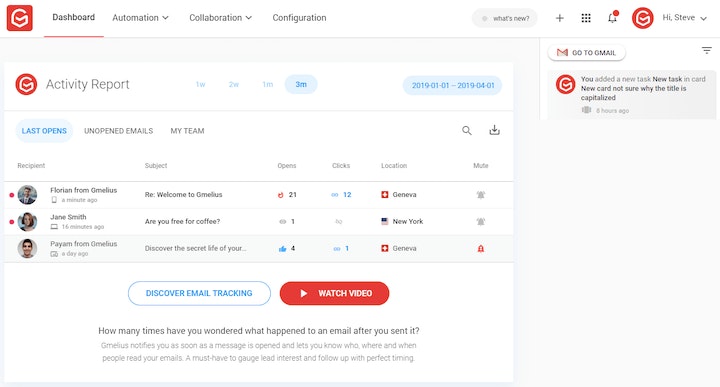
Gmelius acts as an overlay to Gmail that lets you assign emails, leave internal comments, and automate some basic tasks — though you are limited to just three automations on their base plan. You’re also able to connect to Slack and Trello for some project management functionality.
Gmelius basically picks up where Google Collaborative Inbox ends and adds on some additional functionality. That said, there isn’t access to support tools like chat or a knowledge base builder. You’d still have to purchase those separately.
Price: Starting at $7/user per month.
3. Sortd
For teams looking for a solution that includes a little more of a project management angle, Sortd could be a great option. Their tool, similar to Gmelius, acts as an overlay for Gmail. The big difference is that it visualizes your email queue as a kanban board.
With Sortd, you can assign conversations and set due dates and reminders for different tasks. You’re also able to do some automations and connect to other tools in your tech stack using Zapier integrations, though it’s only offered on their highest-cost plan.
Price: Free plan available. Paid plans starting at $8/user per month.
4. Outlook Shared Mailbox
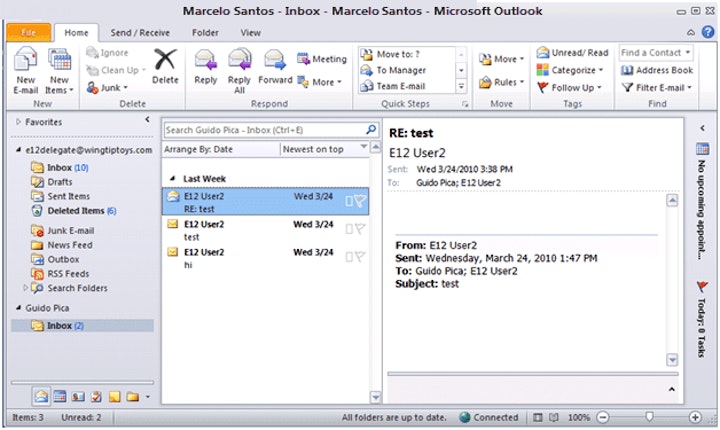
If your team uses Microsoft Outlook for email, Outlook Shared Mailbox could be an option to explore. It is very similar to Google Collaborative Inbox: You create a shared mailbox and can then give access to other members.
Outlook Shared Mailbox gives people the ability to work from the same email queue, categorize (tag) conversations, and respond from a dedicated email address (support@, help@, etc.).
If you already use Outlook, then there’s no additional cost to set up a shared mailbox. However, similar to Google Collaborative Inbox, it’s not a scalable tool.
Price: Free for current Outlook users.
5. Hiver
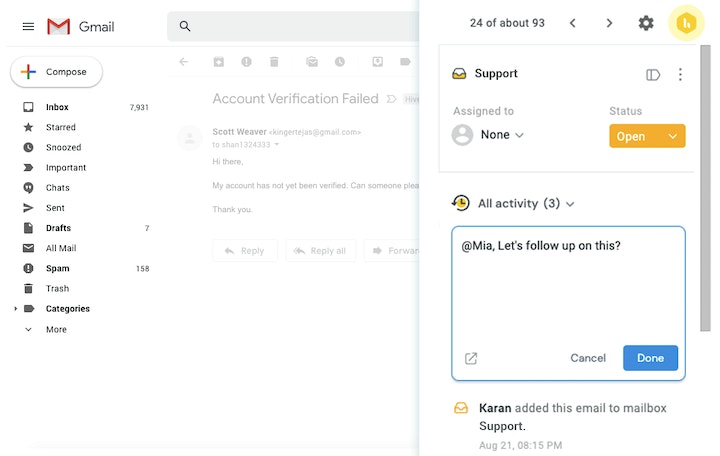
Last on the list is another tool that works in conjunction with Gmail. Similar to others, Hiver sits on top of your Gmail account and adds additional capabilities like internal notes, analytics, and collision detection.
On their higher-cost plans, they also offer things like satisfaction surveys and Slack and Zapier integrations to connect your support tech stack.
Though they do have more of a support focus, Hiver currently only offers a shared inbox. For access to any other support tools — live chat, knowledge base, or in-app messaging — you’d need to purchase additional software.
Price: Starting at $12/user per month.
Is Google Collaborative Inbox right for your organization?
Making the choice to go with any tool — paid or otherwise — is an investment. At the very least, it requires time to set up and learn the product, so it's something worth taking time to truly consider.
As it relates to Google Collaborative Inbox, there’s just one question you need to answer:
Do you now, or will you in the next 12 months, need access to any support feature beyond a shared mailbox (e.g., chat, knowledge base, reporting)?
If the answer is yes, then you’re best served looking into alternatives. Google Collaborative Inbox simply wasn’t built with long-term support in mind, and if you plan to be in business, customer support is inevitably going to be part of what you do.
By investing in a tool that empowers your team to deliver great service, you’re also investing in the success of your organization. In fact, quality of service is already a key differentiator for many companies. If you want to keep up, you need to invest in your support efforts.
Choosing the right tool for your team
Knowing the options open to you is a great step to take in figuring out what email management solution will be right for your team, but it’s only the first step. You also need to understand your current and future needs in order to make the right choice.
For example, if you’re a team of two that gets 10 or fewer emails in a day and don’t have much budget, Google Collaborative Inbox very well could be the right solution for you. It’ll let you provide a unified front and enable some collaboration.
One of the Gmail overlay tools could be right for slightly larger teams — maybe a team of three to five — who aren't planning to offer support beyond email. They have the same benefits of Collaborative Inbox, as well as some expanded features that can help improve overall efficiency and start adding some structure and organization to your communication process.
If your team is a little larger still — or has plans to be — and envisions offering help through chat or a knowledge base, a platform like Help Scout will align better with your needs.
Here are a few questions to consider asking to make the right decision:
In 12 months, how many employees do we plan on having respond to email?
How many emails do we currently get, and what do we project 12 months from now?
Will tools like live chat or a knowledge base be necessary as we grow?
Answering these three questions should give you some clarity on what’s right for you. Since things can change dramatically, it may even be a good idea to do a yearly audit of your support tools to make sure they continue to meet your needs.
The long-term solution
Customer service is part of every business and institution. Being able to deliver great service could even be what sets you apart from the rest. A free option like Google Collaborative Inbox will always be an attractive option, but it’s worth considering if it’s the best option.
For some, Google Collaborative Inbox really is the right solution. For others, it’s not. The only way to know for sure is by mapping out your priorities and needs as an organization and as an individual team. By doing so, you have a clearer path forward and are able to make the best choice possible.